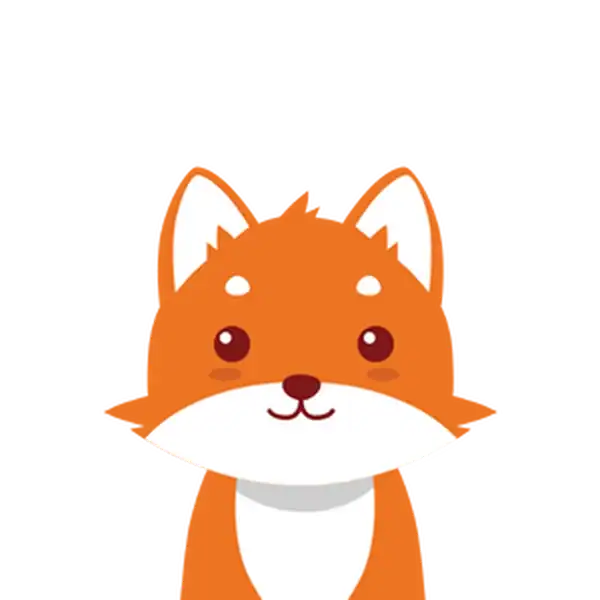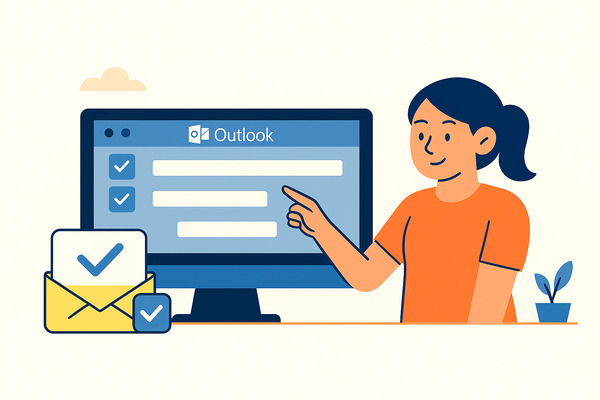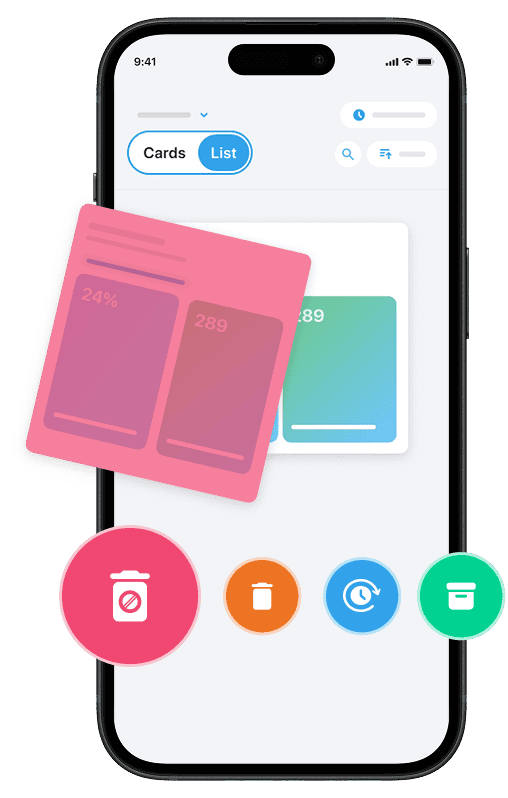If you’ve ever wanted to quickly manage your inbox by selecting multiple emails at once in Outlook, you’re in the right place. Whether you’re using the Outlook desktop app, the Outlook web app, or the Outlook mobile app, learning how to select multiple emails efficiently can save you a lot of time when organizing, deleting, or moving messages.
This step-by-step guide will show you the best methods to select multiple emails in Outlook. You’ll discover simple keyboard shortcuts like Ctrl (or Command on Mac), Shift, and clicking, enabling you to take control of your email folders and declutter your inbox with ease.
And if you’re looking to take your inbox organization even further—especially when it comes to spam—Cleanfox can help. It’s a 100% free tool designed to clean up unwanted emails in just a few clicks.
Using Keyboard Shortcuts to Select Emails
Using Ctrl Key for Individual Selection
One of the most common ways to select multiple emails in Microsoft Outlook is by using the Ctrl key on your keyboard. To do this, simply open Outlook, then hold down the Ctrl key while clicking each email you want to select in your inbox or any folder.
This method allows you to pick emails that are not next to each other, giving you precise control over which messages are selected. When you release the Ctrl key, all the emails you clicked on will remain selected, ready for actions like moving, deleting, or categorizing.
Using Shift Key for Consecutive Selection
If you’re looking to select a consecutive group of emails, the Shift key is your best tool. Click on the first email of the group you want to select, then press and hold the Shift key and click the last email in the sequence. Outlook will select every email between the first and last one you clicked, including them all.
This technique is especially useful for cleaning up large batches of messages in your inbox or folders quickly without missing any in between.
Alternative Methods for Selecting Multiple Emails
Utilizing the Checkbox Feature
In the Outlook web app, selecting multiple emails becomes even easier by using the built-in checkbox feature. When you hover over an email, a small checkbox appears on the left side.
Simply click these checkboxes next to each email you want to select, allowing you to pick multiple messages without relying on the keyboard keys. This method works well for quickly choosing emails for deletion, moving to folders, or applying other actions directly from the web app interface.
Using Mouse Clicks and Drag Technique
Another handy alternative for selecting multiple emails is the click-and-drag technique. Open your Outlook inbox or desired folder, then click and hold your mouse button on the first email. Drag the cursor up or down to cover the emails you want to select, and release the button.
This will highlight all emails within that dragged range. It’s a great way to grab a group of consecutive emails without using the keyboard, especially useful in the desktop app or Outlook web app when managing sizable lists.
Additional Tips for Managing Selected Emails
Say goodbye to spam, clutter, and chaos.
Our smart email cleaner filters out junk, organizes your inbox, and helps you focus on what really matters.
✅ Block spam automatically
✅ Organize emails by priority
✅ Keep your inbox clean
✅ Clean old emails you don’t read
📱 Available on the App Store and Google Play.
Organizing and Managing Selected Emails
After selecting multiple emails in Outlook, you can efficiently organize and manage them by using features like moving emails to specific folders or creating rules for automatic sorting. For example, you can move selected messages to designated folders to keep your inbox clean and clutter-free. Outlook also allows you to create rules that automatically move emails from certain senders or with specific keywords to folders you choose, streamlining your email management process and reducing manual effort.
Optimizing Productivity with Selected Emails
Selected emails can be used to boost productivity by applying flags, categories, or even quick actions like deletion or archiving. By flagging important messages for follow-up, you ensure that critical emails stand out and get addressed promptly.
You can also use categories to visually highlight emails based on projects or priority. Combined with keyboard shortcuts and Outlook’s toolbar options, these tips help you maintain focus and organize tasks directly from your inbox or any folder, saving you time during your daily email routine.
Conclusion 🎯
Mastering how to select multiple emails in Outlook is an essential step toward managing your inbox more efficiently. Whether you rely on keyboard shortcuts like Ctrl and Shift, the checkbox feature, or the drag-and-select technique, these methods can save you valuable time when cleaning up or organizing your messages. Additionally, make the most of Outlook’s powerful tools, such as folders, rules, and categories, to keep your emails well-organized and prioritized.
Start implementing these techniques today to streamline your email workflow and maintain a clutter-free inbox that boosts your productivity and focus.
FAQ 🧐
Can you select multiple emails at once in Outlook?
Yes, you can select multiple emails at once in Outlook using several methods. Use Ctrl (Command on Mac) + click to select individual emails, Shift + click to select a range, or Ctrl + A (Command + A on Mac) to select all emails in the current view.
Newer versions also include checkboxes beside emails for easy multi-selection.
How to bulk delete emails in Outlook?
To bulk delete emails in Outlook, select multiple emails by holding Ctrl (or Shift for a range) and clicking the emails, then press Delete. Alternatively, use Outlook’s Clean Up tool from the Home tab to delete redundant emails.
You can also group emails by date, sender, or size for easier selection. On the web and mobile app, select all emails or use the Shift key for a range, then delete and empty the Trash folder for permanent removal.
How do I select multiple emails in Outlook to move to a different folder?
Select multiple emails in Outlook by clicking the first email, then hold Shift and click the last for a block, or hold Ctrl and click individual emails to select nonadjacent ones. After selection, drag the emails to a folder or right-click and choose “Move” to relocate them.
How do I select more than 1000 emails in Outlook?
To select more than 1000 emails in Outlook, use the desktop app with these steps: click the first email, hold Shift, scroll to the last email, and click it to select the entire range. For bulk actions, you can also use folder cleanup or search, then select all (Ctrl+A) to manage large sets.
This was my step-by-step guide on How to Select Multiple Emails in Outlook. If you found it helpful, feel free to check out our blog for more tips and articles to master your email.