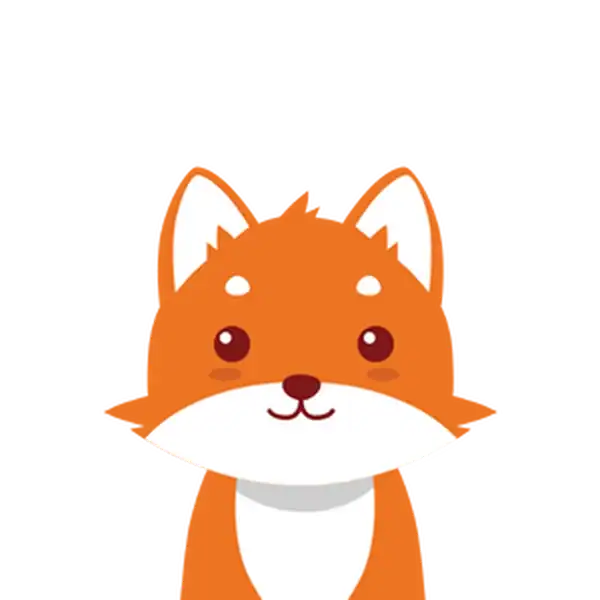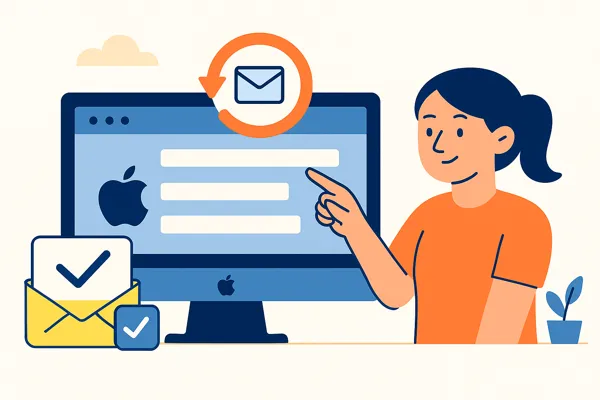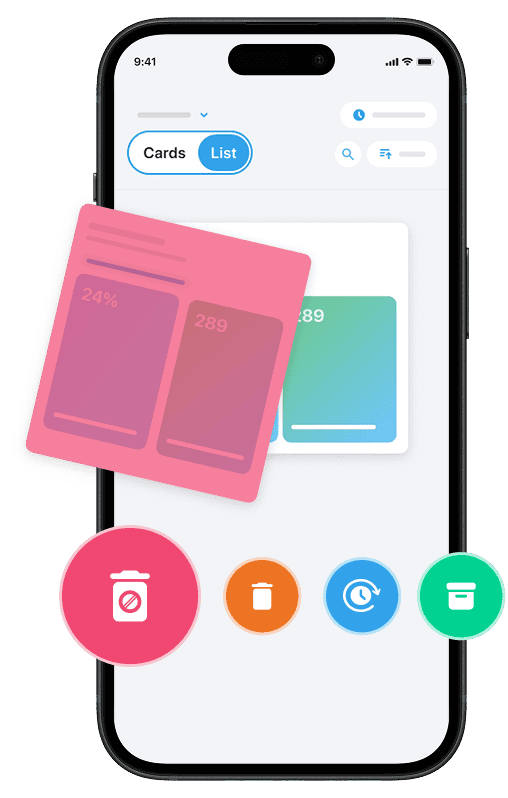If you’re wondering how to refresh mail on Mac quickly and effectively, you’ve come to the right place. Whether you use the Apple Mail app daily or manage multiple email accounts, keeping your inbox updated with the latest messages is essential. Knowing how to refresh your mail on your MacBook ensures you don’t miss important emails and keeps your Apple Mail working smoothly.
Whether it’s by clicking the envelope icon, using a convenient keyboard shortcut, or navigating the app’s menu, refreshing your email accounts on Mac is easy once you know the steps. In this guide, we’ll explore the simplest and most reliable ways to refresh the Mail app and troubleshoot common issues like mail not updating or syncing properly.
And if you’re looking to clean up spam or unwanted emails in just one click, try our Cleanfox tool — 100% free.
Understanding Manual Refresh Options
Using the Refresh Button
One of the easiest ways to refresh mail on Mac is by clicking the refresh button, represented by the envelope icon in the Apple Mail app. You’ll usually find this icon near the top-left corner of the Mail app, close to the compose new message button. Clicking this envelope icon forces the Mail app to check all your email accounts for new messages and update your inbox accordingly.
If you don’t see the envelope icon, try enabling the tab bar via the View menu to reveal it.
Keyboard Shortcuts
If you prefer using the keyboard, the Mail app on Mac supports convenient shortcuts to refresh your emails. The most common one is pressing Command + Shift + R, which manually refreshes all your email accounts and fetches new messages.
Some users also use Shift + Command + N as an alternative shortcut. These shortcuts offer a fast and efficient way to update your inbox without needing to navigate menus or click buttons.
Menu Navigation
Another way to refresh your mail on a Mac is through the Mail app’s menu bar. Simply open the Mail app, then click on the Mailbox menu at the top of the screen and select Get All New Mail. This action prompts the app to check your accounts and download any new emails.
This method is particularly useful when you want to verify account syncing or if mail is not refreshing automatically.
Adjusting Mail Sync Settings
Reviewing Account Settings
To ensure your Mail app on Mac is refreshing emails properly, it’s important to review your account settings. Open the Mail app and navigate to Mail > Settings, then click the Accounts tab.
Here, select the email account you want to adjust. Under the Mailbox Behaviors tab, verify that your Drafts, Sent, Junk, and Trash folders are properly assigned to their corresponding server folders rather than “On My Mac” folders, which don’t sync online. Additionally, check the Server Settings tab and make sure the IMAP path prefix is set to INBOX—a key step to keep your mailboxes synchronized correctly across devices.
Optimizing Sync Frequency
Adjusting how often your Mail app fetches new messages can improve your email experience and keep the inbox current. While you cannot directly set sync intervals on all email accounts, some settings affect how much mail downloads and stays on your Mac.
In the Accounts tab within Mail Preferences, you can control attachment downloads by choosing options like “Recent” or “None” to limit data storage, which indirectly influences refresh performance. For IMAP accounts, you might manage sync by creating filters or rules on the mail server (such as Gmail) to limit older messages from syncing, thus improving overall mail app responsiveness and refresh speed. Also, if you use iCloud Mail, ensure the Mail syncing option is enabled in System Settings under your Apple ID; this keeps mail and settings updated seamlessly across all your Apple devices.
Advanced Troubleshooting Techniques
Say goodbye to spam, clutter, and chaos.
Our smart email cleaner filters out junk, organizes your inbox, and helps you focus on what really matters.
✅ Block spam automatically
✅ Organize emails by priority
✅ Keep your inbox clean
✅ Clean old emails you don’t read
📱 Available on the App Store and Google Play.
Rebuilding Mailboxes
If your Mail app on Mac is experiencing issues like missing messages, incorrect search results, or unexpected crashes, rebuilding your mailboxes can be an effective solution. To do this, open the Mail app, select the mailbox you want to fix from the sidebar, then go to the Mailbox menu and choose Rebuild. This process removes all messages and attachments stored locally and re-downloads them from the mail server, which helps refresh the mailbox’s index and resolve data inconsistencies.
Keep in mind that rebuilding can take some time, especially if you have large mailboxes or multiple email accounts. During this time, your mailbox may appear empty until all emails have been downloaded again. Repeat this process for each mailbox that needs refreshing.
Resetting Your Mail App
If rebuilding mailboxes doesn’t fully resolve your mail updating issues, you can try resetting the Mail app. This involves quitting the app, then manually removing or renaming its data files to clear caches and reset preferences. One approach is to quit Apple Mail, open Finder, and go to ~/Library/Mail/ and ~/Library/Preferences/ folders where Mail stores its data and plist files.
You may also need to remove envelope index files to force the Mail app to re-index and rebuild its database from scratch. After taking these steps, restart Mail and allow it some time to re-download mail data from your accounts.
Additionally, restarting your Mac in Safe Mode can help clear caches and fix underlying issues that may affect mail synchronization.
Conclusion 📬
Refreshing your Mail app on Mac is simple once you understand the manual options like the refresh button, keyboard shortcuts, and menu commands. To keep emails updating smoothly, review and optimize your account sync settings regularly. If you encounter issues, advanced techniques such as rebuilding mailboxes or resetting the Mail app can restore functionality.
Don’t forget to check your internet connection and periodically restart the Mail app or your Mac to maintain optimal performance. By following these tips, you ensure your Apple Mail stays up to date and reliable, so you never miss an important message. Take action now and keep your Mac Mail running at its best.
FAQ 💡
How do I refresh my emails on my Mac?
To refresh emails on your Mac using the Apple Mail app, click the envelope icon in the toolbar at the top, or use the keyboard shortcut Shift + Command + N. Alternatively, open the Mailbox menu and select “Get All New Mail” to fetch new messages.
Why is my Mail not updating on my Mac?
If your Mail isn’t updating on your Mac, it’s likely due to issues such as poor internet connection, server outages, corrupted Mailbox or plist files, or account sync problems. To resolve this, check your internet connection, restart the Mail app, use Connection Doctor, rebuild your mailbox, disable and re-enable your accounts, or update macOS. Additionally, force quitting Mail and resetting its settings can help.
How do I refresh my email inbox?
To refresh your email inbox, click the refresh button (a circular arrow) in your email interface, usually located near the top of the page. On mobile apps, simply pull down the inbox screen to trigger a refresh. This will fetch new messages immediately, ensuring your inbox is updated with the latest emails.
Where is the refresh button on a Mac?
The location of the refresh button on a Mac depends on the browser you’re using. In Google Chrome, Microsoft Edge, and Firefox, the refresh button is a circular arrow icon on the left side of the address bar. In Safari, it’s located on the right side of the address bar. For a quick refresh using the keyboard, press Command + R.
And that was our guide on how to refresh Mail on Mac. If you want more email productivity tips, check out our blog for more insights.