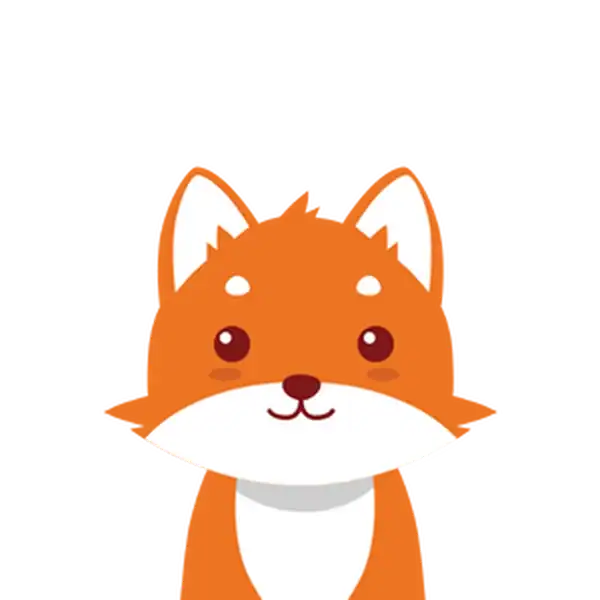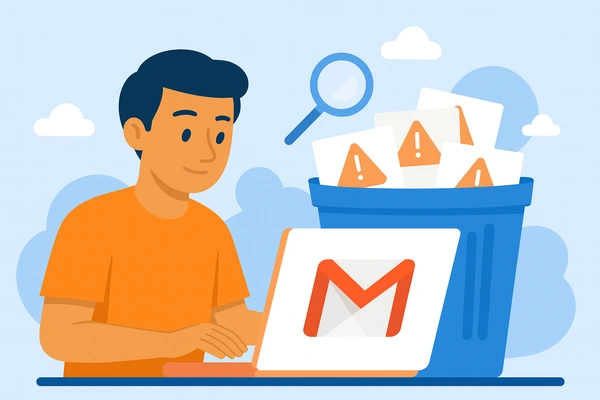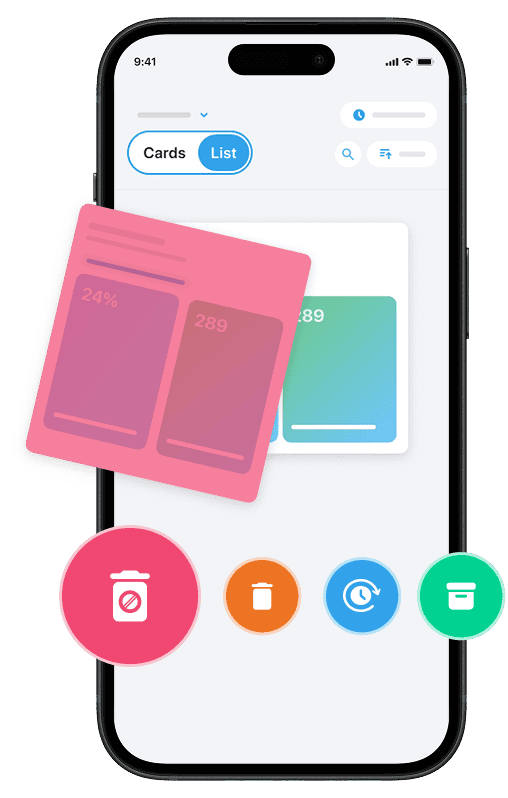Are you feeling overwhelmed by the endless stream of promotional emails cluttering your Gmail inbox? If you’ve been searching for a way to delete all promotions in Gmail quickly and easily, you’re in the right place.
Managing your Gmail inbox can seem like a daunting task, especially when thousands of promotional emails pile up in the Promotions tab. Thankfully, Gmail provides straightforward and effective methods to mass delete promotional emails with just a few clicks.
Whether you’re using Gmail on the web or through the mobile app, you’ll learn how to select all conversations in the Promotions folder, click the trash icon, and quickly clear out unwanted emails. This not only frees up space but also declutters your account. In this guide, we’ll walk you step-by-step through the process of deleting emails from the Promotions tab. Additionally, you’ll discover tips to automate future cleanups, ensuring your Gmail inbox stays organized without the hassle.
If you want to keep your inbox clean and free of spam, Cleanfox helps you unsubscribe from unwanted emails, block spam, and take back control of your inbox — all in just a few clicks.
Understanding Gmail’s Promotions Tab
What is the Promotions Tab?
The Promotions tab in Gmail is a dedicated section designed to automatically sort and collect promotional emails separately from your main inbox. These emails typically come from businesses, retailers, and marketers promoting products, services, discounts, or special offers.
Gmail uses advanced algorithms to identify such promotional content and places it under the Promotions tab to help keep your inbox organized and less cluttered. This categorization allows you to easily browse deals and offers at your convenience without them interfering with your important personal or work emails in the Primary tab.
Why It Fills Up Quickly
Because the Promotions tab aggregates marketing emails from various senders, it can fill up rapidly. If you subscribe to newsletters, shop online, or receive frequent sales alerts, all those emails land here.
Businesses often send multiple promotional campaigns daily, which causes this folder to accumulate a large number of messages. Over time, without regular cleaning or deleting promotional emails, your Gmail Promotions tab can become overwhelmingly packed, making it harder to manage and find relevant content. This buildup is why it’s necessary to learn how to mass delete emails from the Promotions tab to maintain a clean, organized Gmail inbox.
Say goodbye to spam, clutter, and chaos.
Our smart email cleaner filters out junk, organizes your inbox, and helps you focus on what really matters.
✅ Block spam automatically
✅ Organize emails by priority
✅ Keep your inbox clean
✅ Clean old emails you don’t read
📱 Available on the App Store and Google Play.
Step-by-Step Guide to Deleting Promotional Emails
On the Web
To quickly delete all promotional emails in your Gmail account using a web browser, start by opening Gmail and logging in. Then, click on the Promotions tab, located near the top of your Gmail inbox, next to the Primary tab. Once inside the Promotions folder, look for the checkbox at the top left, just beneath the search bar, and click it to select emails visible on the current page.
To select every email in the Promotions tab — not just those on the first page — you will see a blue text option appear reading “Select all conversations in Promotions.” Click this link to include all promotional emails in your selection.
Next, click the trash icon (or Delete button) displayed above your emails to move all selected promotional emails to the Trash folder. Confirm the deletion if prompted. These emails will stay in Trash for 30 days before Gmail automatically deletes them permanently. However, you can manually empty Trash to free up space immediately by navigating to the Trash folder via the left-hand sidebar and clicking Empty Trash now. This simple process allows you to mass delete emails quickly and keep your inbox clean.
Step 1⬇️
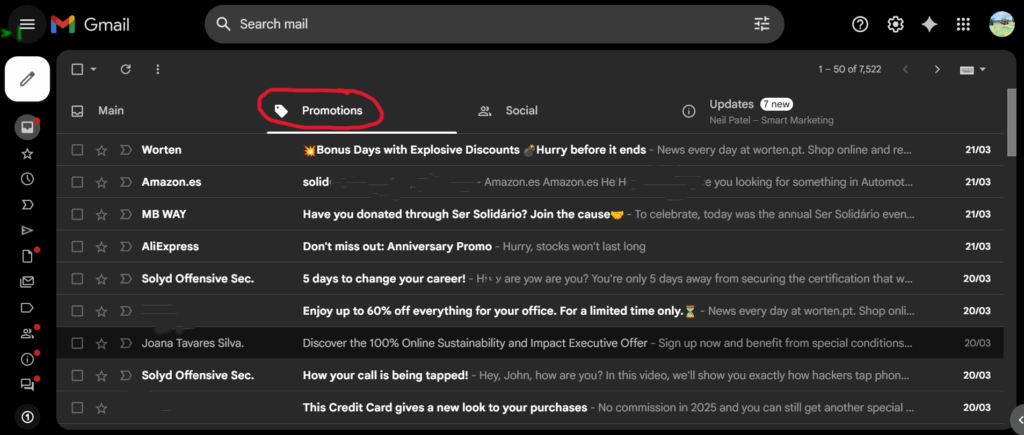
Step 2⬇️

Sept 3 ⬇️

Step 4 ⬇️

On Mobile
If you prefer using the Gmail app on your phone or tablet, you can also delete promotional emails efficiently. Open the Gmail app and tap the menu icon (three horizontal lines) in the top left corner to open the sidebar. From the list, select the Promotions tab to view all your promotional emails.
Tap the circle checkbox next to one email to enable selection mode, then tap the “Select all” option if available, or manually select emails you want to delete.
After selecting your desired promotional emails, tap the trash icon at the top of the screen to delete them. Similar to the web process, these emails will be moved to the Trash folder, where they will remain for 30 days before permanent deletion. Remember to visit your Trash periodically in the Gmail app to empty it manually if you want to permanently clear space immediately.
Automating the Process
⚙️Setting Up Filters to Manage Future Promotions
Manually deleting promotional emails is effective for a quick cleanup, but if you want to save time in the long run, consider setting up Gmail filters. These filters can automatically sort, label, or even delete future promotional emails before they ever reach your inbox.
To create a filter, open Gmail and click the down arrow in the search bar at the top of your inbox. Enter criteria such as the sender’s address or keywords commonly found in promotional subject lines. Then, click “Create filter” and select the action you want—such as “Delete it.” This ensures that any future emails matching your criteria are automatically removed from your inbox, keeping your Promotions tab cleaner from the start.
🧰Utilizing Third-Party Tools
If you prefer an even more hands-off approach, several third-party tools are available to simplify managing promotional emails in Gmail. Chrome extensions like InboxPurge and other cleanup services allow you to bulk delete or unsubscribe from newsletters and marketing emails with just a few clicks. These tools scan your inbox, identify subscriptions, and make it easy to mass delete unwanted emails or stop them from arriving altogether.
For advanced features, consider solutions like Cleanfox. This tool goes beyond filtering by offering options such as email tracking, scheduling, and advanced filtering. It helps you keep your inbox organized without requiring constant effort, making email management simpler and more efficient.
💡Conclusion
Keeping your Gmail inbox organized is easier than ever. By understanding how the Promotions tab works and following the steps to delete unwanted emails, you can significantly reduce clutter. Remember, you can mass delete emails quickly and utilize filters to manage future promotional emails.
Consider automating the process with third-party tools or filters to keep your inbox clean. Take action today by implementing these tips and enjoy a more streamlined email experience. By doing so, you’ll save time and enhance your overall Gmail experience.
🔍FAQ
🗑️📩How do I delete all promotional emails in Gmail without losing important messages
To delete all promotional emails in Gmail without losing important messages, go to the Promotions tab, select all emails, and delete them. To avoid deleting useful promotions, use Gmail’s search options to filter by sender, keyword, or date, and selectively delete only the emails you don’t need.
Important emails will remain in the Primary tab.
🤖Is there a way to automate the deletion of promotional emails in Gmail
Yes, you can automate the deletion of promotional emails in Gmail by creating a filter. In Gmail on the web, click “Show Search Options,” set conditions such as sender or keywords, and select “Promotions.” Then, create a filter with the “Delete it” option checked. This ensures that incoming promotional emails matching the criteria are automatically deleted.
📬How can I prevent promotional emails from appearing in my Gmail inbox in the future 🚫📨
To prevent promotional emails from appearing in your Gmail inbox, you can unsubscribe from unwanted mailing lists, block specific senders, disable the Promotions tab in your Gmail settings, or create filters to automatically label or move these emails. Additionally, you can divert unwanted emails directly to the Spam folder. For more tips on managing your inbox and keeping it spam-free, check out our blog.
🗑️What happens to deleted promotional emails in Gmail—are they permanently removed
Deleted promotional emails in Gmail are first moved to the Trash folder, where they remain recoverable for 30 days. After this period, they are permanently deleted and cannot be retrieved using standard Gmail features. If you wish to delete them sooner, you can manually empty the Trash folder to permanently remove these emails.
That was my guide on how to delete all promotions in Gmail. If you want to clean your spam 100% for free, check out the Cleanfox platform — it’s an easy way to keep your inbox clean and completely spam-free.