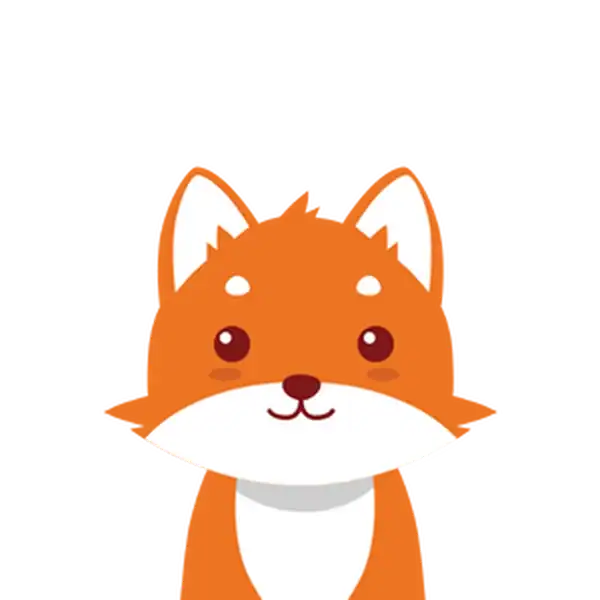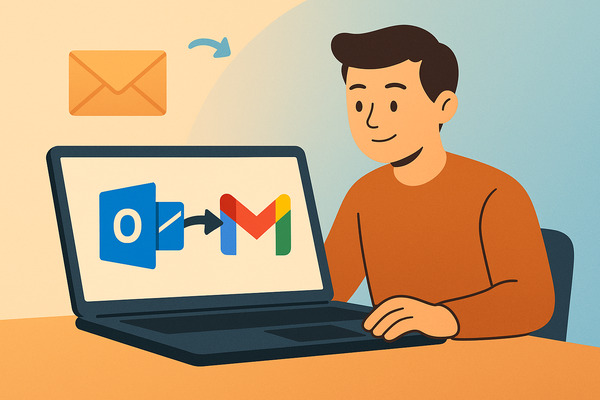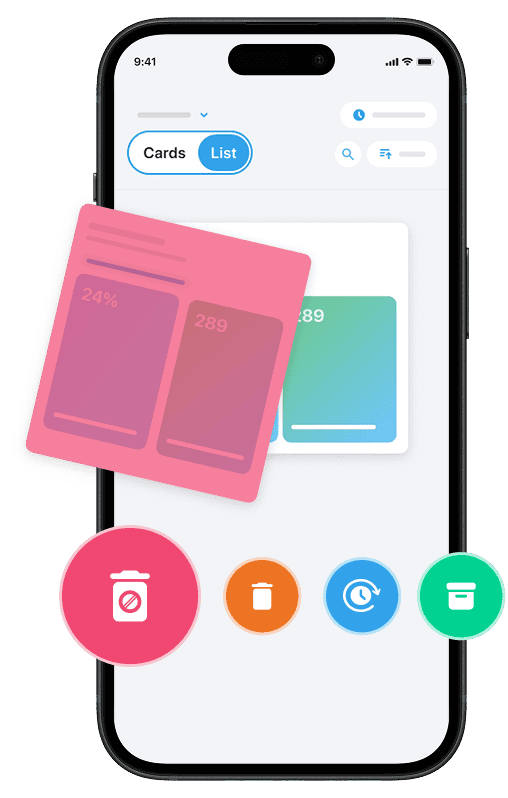If you’re looking to transfer emails from Outlook to Gmail in 2025, you’re not alone. Many users are switching to Gmail because of its seamless integration with Google Workspace, its user-friendly interface, and its powerful email management capabilities.
Whether you need to move your entire Outlook email account or just specific messages, migrating your data—including emails, contacts, and calendars—can help you streamline your communication and keep all your important information in one place. This guide will walk you through the best methods and tools to transfer Outlook emails to your Gmail account efficiently, whether you opt for an automatic migration tool or prefer a manual process using the Outlook desktop app and PST files.
And once your emails are successfully transferred, you can also use tools like Cleanfox to clean up unwanted or spammy messages and keep your new Gmail inbox organized.
Why Transfer Emails from Outlook to Gmail?
Transferring your emails from Outlook to Gmail in 2025 is a popular choice for both individuals and businesses due to several compelling reasons. First, Gmail integrates seamlessly with the broader Google Workspace ecosystem, which includes powerful collaboration tools like Google Drive, Docs, and Meet. This makes Gmail a preferred platform for productivity and teamwork. With this integration, users can efficiently manage emails, calendars, and files within a single, unified environment.
Another reason to consider migrating your Outlook emails to Gmail is Gmail’s superior search functionality and user-friendly interface. These features allow you to organize messages effortlessly using labels, filters, and folders. As a result, switching to Gmail often leads to faster email responses and improved inbox management compared to the traditional Outlook experience.
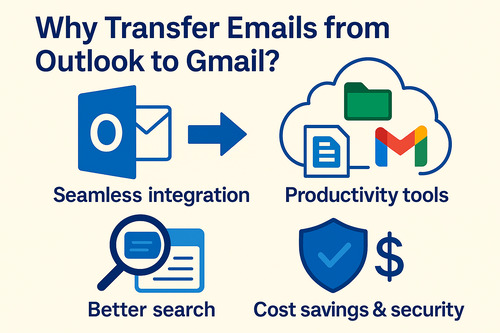
From a business perspective, many companies migrate to Gmail to reduce costs associated with Microsoft licensing. Additionally, Gmail provides a cloud-native collaboration platform that supports remote work while enhancing security with features compliant with industry standards. Gmail migration tools also ensure a smooth transition by preserving critical email metadata, such as read/unread status, attachments, and folder structures, so no important data is lost.
Lastly, migrating emails from an Outlook account to Gmail helps consolidate communications under a single email address. This simplifies your digital life and ensures that all your emails and contacts are easily accessible in one place—whether you’re using the Gmail web app, mobile app, or desktop client.
Preparing for The Transfer
Before you dive into the migration process, taking a little time to prepare your Outlook account can save you headaches and help ensure your emails and attachments are transferred to Gmail as smoothly as possible. Here’s what you need to do before you start the export.
Backing Up Your Outlook Emails
Your first step should be to back up your Outlook emails. This protects your valuable messages and attachments in case anything goes wrong during the transfer.
To do this, open your Outlook desktop app and export your emails, contacts, and calendar events to a PST file—Microsoft’s Outlook Data File format. This file acts as a comprehensive backup of your Outlook account, which you can restore or use to import data into another email client if needed.
Store the PST file in a secure location on your computer or external storage device before proceeding.
Cleaning Your Outlook Inbox
Say goodbye to spam, clutter, and chaos.
Our smart email cleaner filters out junk, organizes your inbox, and helps you focus on what really matters.
✅ Block spam automatically
✅ Organize emails by priority
✅ Keep your inbox clean
✅ Clean old emails you don’t read
📱 Available on the App Store and Google Play.
If you’ve been using your Outlook email address for a while, your inbox has likely accumulated a fair amount of clutter—old messages, spam, and outdated subscriptions. Before you migrate your emails to Gmail, take a moment to clean up your inbox.
This step not only makes the transfer process faster but also helps start your Gmail account with a neatly organized mailbox. You can also delete old emails in Outlook automatically to speed up the transfer and avoid moving unnecessary clutter to Gmail.
You can use built-in Outlook tools or third-party apps (like Clean Email) to filter and delete unnecessary content. Start by archiving old emails, unsubscribing from unwanted newsletters, and moving important messages to clearly labeled folders—this keeps your export clean and makes it easier to find what really matters after the migration.
If you use a third-party organizer, you can even automate some cleaning actions, so your Gmail account stays tidy long after the transfer.
Once your emails are backed up and your inbox is neat, you’re ready to move on to the actual migration. Taking these preparatory steps will help you enjoy a seamless transition from Outlook to Gmail without losing any important data or adding unnecessary clutter to your new Gmail account.
To make the migration smoother, learn how to organize your Outlook emails efficiently before exporting your data.
Transferring Emails from Outlook to Gmail
Now that your Outlook data is backed up and organized, you’re ready to move your emails, contacts, and calendar to your Gmail account. The process can be quick and seamless, especially if you use one of the built-in tools provided by either Microsoft or Google. Depending on your needs—one-time transfer, ongoing synchronization, or support for business users—here are the main methods for transferring Outlook emails to Gmail in 2025.
Using Gmail’s Built-In Import Tool
Gmail offers a built-in tool for importing messages from other email providers, including Outlook (as long as your Outlook account allows IMAP access). To get started, log in to your Gmail account, click the gear icon, and select “See all settings.” Navigate to the “Accounts and Import” tab and look for the “Import mail and contacts” option. Here, fill in your Outlook email address, click “Continue,” and provide your login credentials when prompted—this might require an app password if you have extra security settings enabled.
Gmail will then ask what you want to import (emails, contacts, or enable auto-forwarding), and you can select the options that best fit your needs. Once you click “Start Import,” Gmail will begin transferring your Outlook emails.
The process duration depends on the number of messages, but you can check progress in the same “Accounts and Import” tab. Note that this method pulls in emails directly from your Outlook server, so you don’t have to manually download messages yourself. Once the import is complete, you can mark all your Gmail emails as read to refresh your inbox and start managing messages more easily.
Manual Transfer via PST Files
If you prefer more control or want to migrate archived messages not available on your server, you can use the Outlook Data File (.pst) method. In your Outlook desktop app, go to “File,” select “Open & Export,” then choose “Import/Export.” Pick “Export to a file” and select “Outlook Data File (.pst)” to save your emails locally.
To move these emails to Gmail, you’ll need to enable IMAP access for your Gmail account (if not already done) and add your Gmail account to Outlook. Then, using the same Import/Export wizard, select “Import from another program or file,” browse to your saved .pst file, and import the messages directly into your Gmail inbox. This method allows you to transfer all folders, attachments, and even older archived emails—giving you a comprehensive migration.
Synchronizing Outlook with Gmail
If you want to continue using both Outlook and Gmail side by side, or need ongoing access to your Outlook messages within Gmail, consider synchronizing your accounts. By adding your Gmail account to Outlook as an IMAP account, all messages from your Gmail account will automatically appear in Outlook, and vice versa—changes made in one app are reflected in the other. Alternatively, you can auto-forward emails from Outlook to Gmail to ensure you never miss new messages while transitioning between accounts.
To set this up, open the Outlook desktop app, click “File,” then “Add Account.” Enter your Gmail email address and click “Connect.” You may need to generate an app password in your Gmail account settings if you use two-factor authentication. Once connected, your Outlook and Gmail accounts will sync, allowing you to manage your emails from either application seamlessly.
For business users, Google offers a Data Migration Tool within the Google Admin Console, ideal for moving large numbers of Outlook accounts to Google Workspace—though this requires IT admin setup and may not be suitable for casual users. For bulk migrations, specialized migration services like CloudFuze can handle large-scale, secure transfers with minimal downtime and maximum data integrity.
Whichever method you choose, the goal is to transfer your Outlook emails and data to Gmail with as little hassle as possible, so you can start enjoying the features and flexibility of Google’s ecosystem within minutes—or days, for very large mailboxes.
Conclusion
Transferring your emails from Outlook to Gmail in 2025 is a strategic decision that can significantly enhance your email management, improve collaboration, and boost productivity. To ensure a smooth process, don’t forget to back up your Outlook emails by creating a PST file and cleaning up your inbox to streamline the migration.
Gmail offers several options for transferring your emails: you can use its built-in import tool for a quick and automated process, manually import emails via a PST file, or synchronize both accounts to maintain ongoing access. No matter which method you choose, taking the time to prepare carefully will ensure a seamless migration without data loss. After completing your migration, remember to maintain good email hygiene to keep your Gmail account organized and spam-free in the long run.
Start your migration today and unlock the full potential of Gmail’s powerful and user-friendly ecosystem.
FAQ
How long does it typically take to complete the email transfer from Outlook to Gmail in 2025?
The typical time to complete an email transfer from Outlook to Gmail in 2025 depends on the account size, but it usually ranges from several hours to a few days. Gmail’s import tool initiates the process quickly, but full migration—including emails, contacts, and metadata—can take longer to finalize. Larger inboxes naturally require more time.
Can I continue using both Outlook and Gmail during the migration process without losing any emails?
Yes, you can continue using both Outlook and Gmail during the migration without losing emails. By enabling Gmail’s “Import mail and contacts” feature, Gmail imports existing and new Outlook emails for up to 30 days. This allows for a gradual switch and ensures uninterrupted email flow. Just make sure to grant the necessary permissions, as synchronization happens automatically during this period.
Are there any common issues or errors to watch out for when transferring emails from Outlook to Gmail, and how can I troubleshoot them?
Common issues when transferring emails from Outlook to Gmail include incomplete migration of folders, missing attachments, improper email formats (e.g., RTF causing winmail.dat attachments), and syncing errors due to outdated apps or incorrect IMAP/SMTP settings. To troubleshoot, consider using advanced migration tools, ensuring emails are in HTML/plain text format, updating account settings, and verifying connectivity during the process.
Will transferring emails from Outlook to Gmail also migrate my contacts and calendar events automatically?
No, transferring emails from Outlook to Gmail does not automatically migrate your contacts and calendar events. You will need to export and import contacts and calendars separately. Alternatively, you can use specialized migration tools for a complete data transfer. Keep in mind that Outlook and Google calendars remain separate unless synced manually or through third-party services.
Contacts require their own export/import steps to ensure proper migration.