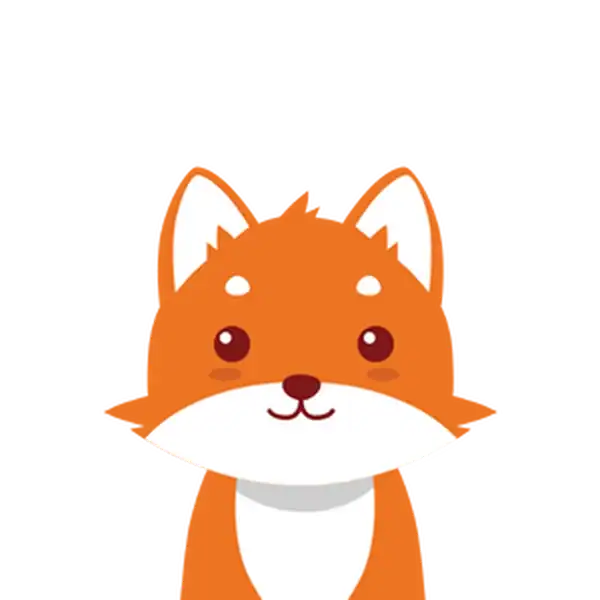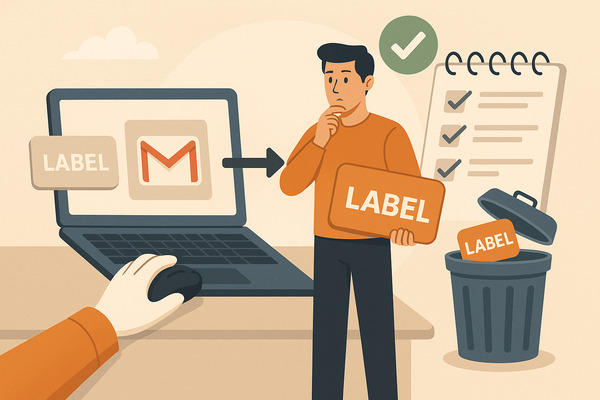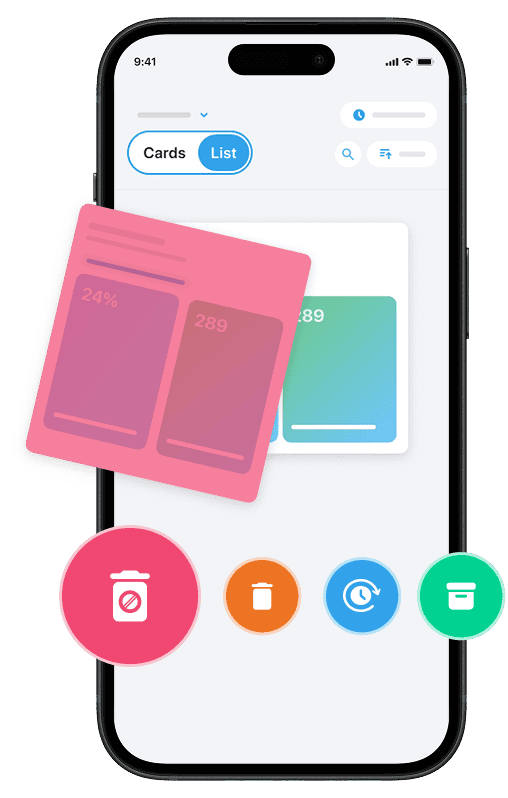If you’re using Gmail to organize your emails, you’ve probably noticed how labels help categorize your messages neatly. However, over time, your list of labels can become crowded or outdated, making it harder to maintain a tidy inbox. Understanding how to remove labels from Gmail can help you streamline your inbox, improve navigation, and boost your overall email productivity.
Whether you’re accessing Gmail from a web browser or the Gmail app on your iPhone or Android device, this guide will walk you through the simple steps to delete or remove labels from your Gmail account without deleting the actual emails. Let’s dive into learning how to manage and delete Gmail labels efficiently, ensuring your inbox stays organized and clutter-free.
And if you’re looking to clean your spam for free, try our Cleanfox tool — it’s 100% free and easy to use.
Understanding Gmail Labels
Gmail labels offer a unique way to organize your emails, standing apart from the traditional folder system used by many other email providers. Unlike folders—where an email can only reside in one folder at a time—labels let you assign multiple tags to a single message, making email categorization more flexible and efficient. If your Gmail is cluttered, you might also want to delete all promotions in Gmail at once to quickly clear unnecessary messages.
This means you can locate one email under several different labels, such as “Work,” “Invoices,” or “Urgent,” without needing to move the email from its original inbox or location.
One key distinction is that applying a label does not automatically remove the email from your inbox unless you explicitly choose to remove the Inbox label. Emails with labels remain visible in the inbox and can also be accessed under each label’s section in the left sidebar. This system improves visibility and simplifies retrieval through label-based filtering, eliminating the need to navigate through nested folders.
Gmail labels are incredibly powerful for organizing and searching your emails. For example, if you receive an email that pertains to both a project and a client, you can apply both relevant labels instead of being forced to choose just one folder. This dramatically enhances your ability to manage and locate messages efficiently.
Why Remove a Label in Gmail?
Removing a label in Gmail can be necessary for several reasons. Over time, as you continue to organize and label various messages, your list of labels might become cluttered with outdated or redundant categories. This can make it harder to maintain an efficient workflow. By deleting unnecessary labels, you simplify navigation and reduce visual clutter in the left sidebar, allowing you to focus on the categories that truly matter. Another quick trick is to mark all emails as read in Gmail, which instantly helps reduce the sense of inbox overload.
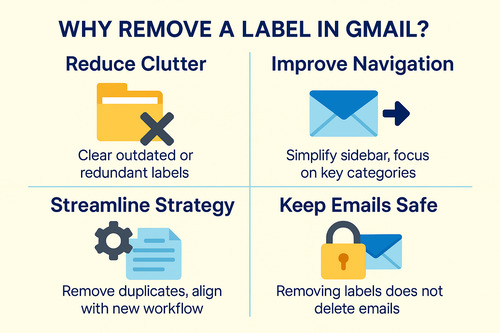
Sometimes, labels may no longer align with your current organizational strategy, or you may have merged information from multiple labels and want to eliminate duplicates. Removing these labels can streamline your Gmail account and ensure your email messages stay well-organized.
It’s important to note that deleting a label doesn’t delete the emails associated with it—it simply removes the tag that classified them. This feature is particularly useful if you want to adjust how you categorize messages without losing any important content.
Overall, understanding when and why to remove labels in Gmail helps keep your inbox more manageable and tailored to your evolving needs.
How to Remove a Label in Gmail on Desktop
Step 1: Accessing Gmail Settings
To start removing a label from your Gmail account on a desktop, first open Gmail in your web browser and log in. Look for the gear icon (⚙️) usually located at the top-right corner of the Gmail interface. Click this icon and then select “See all settings” from the drop-down menu.
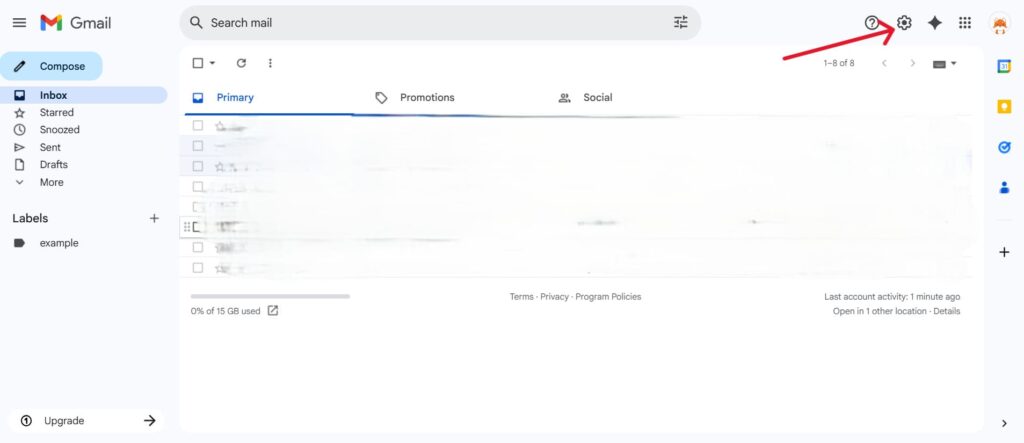
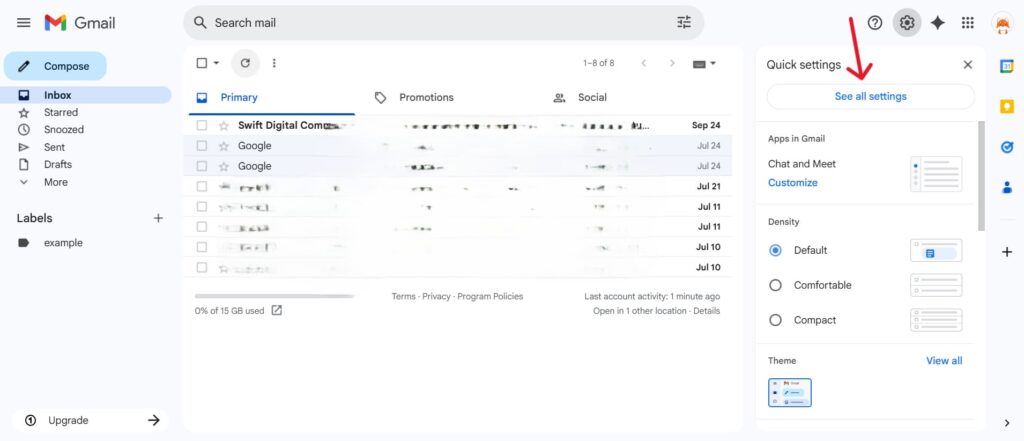
This will open the full settings page where you can manage all aspects of your Gmail account.
Step 2: Finding the Labels Section
Within the settings, navigate to the “Labels” tab, which lists all the labels currently configured in your Gmail account, including both system and custom labels. Here, you can manage visibility and control your labels more comprehensively.
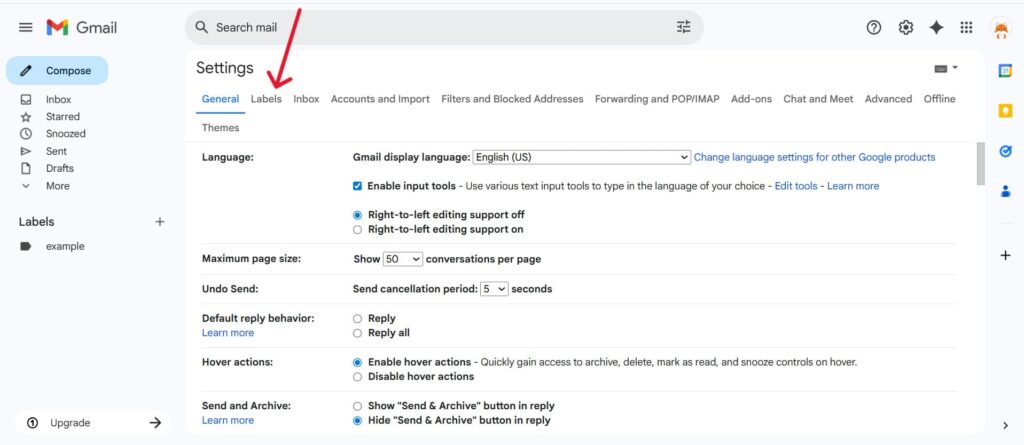
If you have many labels, use your browser’s search function (Ctrl/Cmd + F) to quickly find the specific label you want to delete.
Step 3: Deleting the Desired Gmail Label
Once you locate the label you want to remove, look for the “Remove” link or button next to custom labels, which allows you to delete that label permanently. Click on it, and Gmail will prompt you to confirm the deletion. Confirm your choice, and the label will be deleted from your Gmail account.
Note: Deleting the label does not delete the emails associated with it—they remain safely stored and searchable in your mailbox.
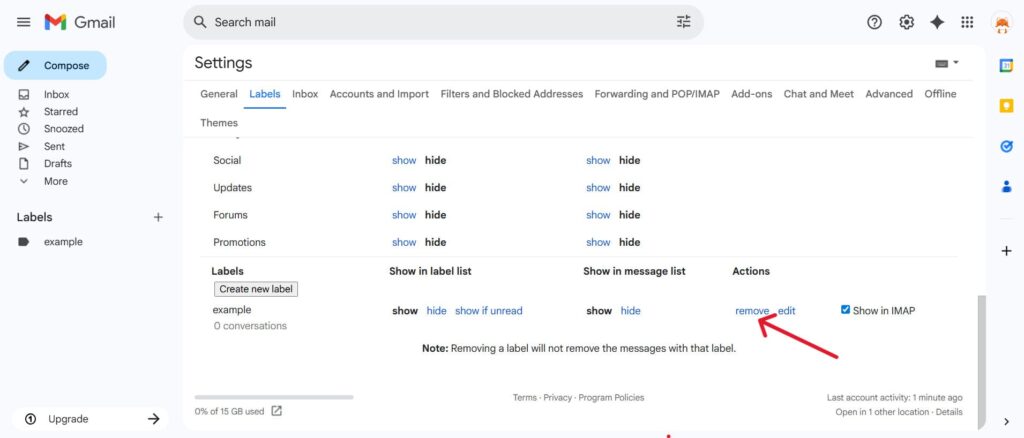
Alternatively, for a quicker method without entering settings, you can hover over the label name on the left sidebar, click the three vertical dots (⋯), and select “Remove label” from the drop menu. Confirm the deletion when prompted. This method is handy for removing a few labels quickly without navigating through the full settings menu.
Removing Labels in Gmail on Mobile Devices
Say goodbye to spam, clutter, and chaos.
Our smart email cleaner filters out junk, organizes your inbox, and helps you focus on what really matters.
✅ Block spam automatically
✅ Organize emails by priority
✅ Keep your inbox clean
✅ Clean old emails you don’t read
📱 Available on the App Store and Google Play.
On Android Phones
Unfortunately, the Gmail app on Android does not support deleting labels directly. However, there is a workaround: you can remove labels by accessing Gmail through a mobile browser.
Open a browser like Chrome on your Android device, navigate to mail.google.com, and tap the menu icon in the top-left corner. Scroll down and select Desktop site to load the full desktop version of Gmail. Once there, click Edit labels in the sidebar, locate the label you want to remove, and tap Remove label.
Confirm the deletion to finalize the process. While this method may not be as seamless as using a computer, it provides a way to manage your labels directly from your phone when needed.
On iPhone
The Gmail app on iPhone offers a simpler and more direct way to delete labels. Open the Gmail app, then tap the menu icon (three horizontal lines) in the top-left corner. Scroll down and select Settings, then choose your Gmail account.
Within the settings, scroll to the Labels section and tap Label settings. Select the label you wish to delete and tap Delete. Confirm your decision to complete the process.
Deleting a label will not affect your emails—they will remain safely stored in your inbox or under other categories like All Mail. This functionality makes label management much more convenient for iPhone users on the go.
What Happens When You Delete a Label
When you delete a label in Gmail, you are essentially removing the tag that groups certain emails together; however, the emails themselves remain intact. Deleting the label removes it from the left sidebar, and any sub-labels nested under it are also deleted.
Importantly, this action does not delete the emails that were assigned that label—they continue to exist in your inbox or wherever they were originally stored.
You can still find your emails with Gmail’s search or under system labels such as Inbox, Sent, or All Mail. Labels work as tags, not folders. When you remove one, Gmail simply un-tags the emails while keeping them in your account.
This ensures you won’t lose any important emails just by deleting a label.
Common FAQs on Deleting Gmail Labels
Can You Undo the Deletion of a Label?
Unfortunately, once you delete a label in Gmail, there is no way to undo the deletion or recover the label itself. Deleted labels are permanently removed from your Gmail account and cannot be restored.
However, the emails associated with the deleted label remain intact and accessible in your inbox or other labels. To re-categorize emails, just create a new label and add it to the messages you want.
To find emails with a deleted label, search by keywords you remember. Then, add new labels if needed.
Does Deleting a Label Remove Associated Emails?
No, deleting a label will not delete any emails linked to that label. The label in Gmail acts only as a tag to help you organize and filter messages. When you remove or delete a label, Gmail simply removes the tag from those emails, but the emails themselves remain safely stored in your account.
You can still find them using search or by looking under other labels such as Inbox, All Mail, or any other labels you have applied. This way, deleting labels helps tidy up your account without risking loss of important messages.
Conclusion
Removing labels from Gmail is a simple yet effective way to keep your inbox organized and clutter-free. Remember, deleting a label only removes the tag—it does not delete the emails themselves.
Whether you use Gmail in a browser or on mobile, managing your labels keeps your inbox simple and efficient. Don’t hesitate to clean up unnecessary or outdated labels regularly to enhance your productivity. Now that you know how to remove labels from Gmail, take a moment to organize your account and enjoy a more efficient inbox today.
FAQ
How do I permanently delete a label from my Gmail account without affecting the emails under that label?
To permanently delete a Gmail label without impacting your emails, navigate to Settings > Labels, locate the label, and select “Remove label.” This action deletes the label itself but ensures the emails remain intact and accessible. The emails will still be in your account but will no longer display the deleted label.
Can I delete system labels like Inbox, Sent, or Drafts from Gmail?
System labels like Inbox, Sent, or Drafts cannot be deleted in Gmail as they are essential for its functionality. However, you can hide these labels from the sidebar to reduce clutter.
While custom labels can be deleted, system labels are fixed to preserve Gmail’s structure.
What happens to emails when I remove or delete a label in Gmail?
When you remove or delete a label in Gmail, the label itself disappears, but the emails remain unaffected. Removing a label is similar to removing a tag—it does not delete or move the email. Emails continue to appear in “All Mail,” Inbox, or under other labels and can still be found via search.
Note that if you recreate the label with the same name, previous associations will not be automatically restored.
How can I hide labels in Gmail if I don’t want to see them but also don’t want to delete them?
If you want to hide labels in Gmail without deleting them, hover over the label in the sidebar, click the three-dot icon, and select “Hide.” The label will disappear from view but will remain accessible under “More” or through search. You can easily unhide it later by selecting “Show.”