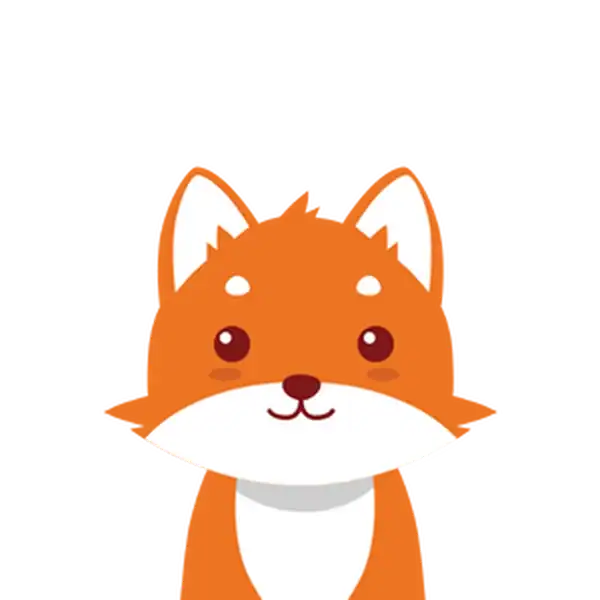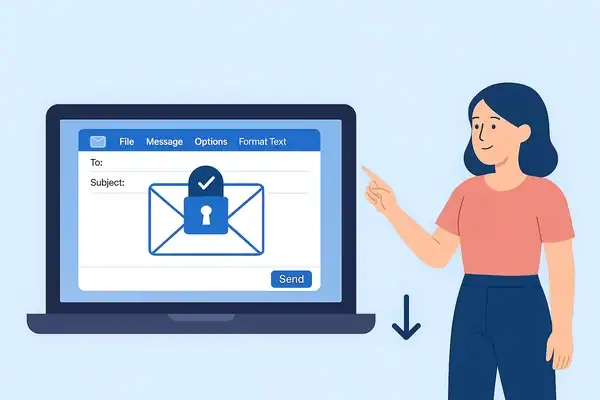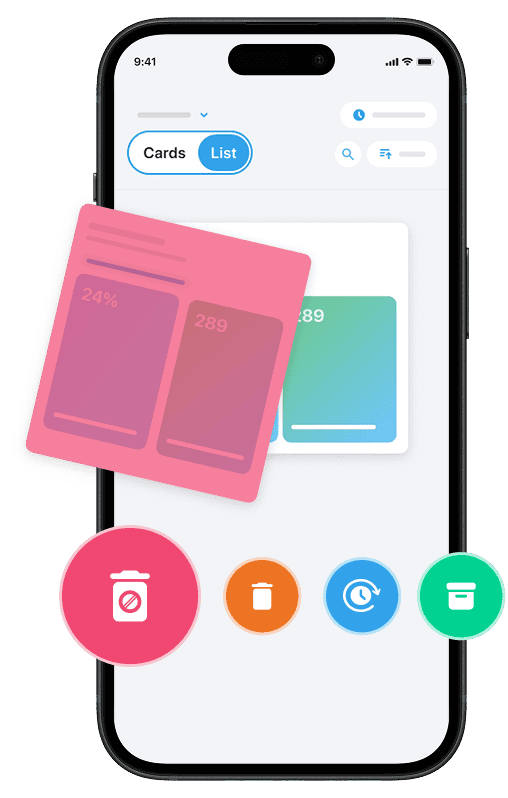With cyber threats on the rise, keeping your email secure is more important than ever. Whether you’re sending sensitive documents or private messages, knowing how to secure an email in Outlook can protect your personal or business information from hackers, leaks, and unwanted access. For a straightforward method, you can refer to the 2025 Easy Guide to enhance your email security.
In this guide, we’ll show you simple ways to add security to your Outlook emails. We’ll cover encryption, permissions, password protection, and tips to improve overall email security using Microsoft Outlook (desktop and web versions).
And if you’re also looking to keep your inbox cleaner and more secure, Cleanfox can help you reduce spam and protect your email with just a few clicks.
Why Secure Your Outlook Email? 🛡️
Emails often contain confidential information—contracts, login credentials, invoices, or personal details. If these emails fall into the wrong hands, it could lead to data breaches, identity theft, or legal problems.
That’s why learning how to secure an email in Outlook is essential. It’s not just for IT professionals—anyone can do it with a few easy steps.
In 2025, cyberattacks are more targeted than ever. Hackers don’t just go after big corporations—they exploit weak points in everyday communication. A single exposed email could give someone access to sensitive company systems, client data, or financial platforms.
Startups, freelancers, HR teams, legal departments, and even marketers all handle sensitive information daily. Securing email isn’t about paranoia—it’s about smart digital hygiene.
1. Use Encryption in Outlook
Outlook offers built-in encryption tools to protect your email content and attachments. Encryption scrambles the data so only the intended recipient can read it.
How to Encrypt an Email in Outlook (Microsoft 365)
- Open Outlook and click New Email
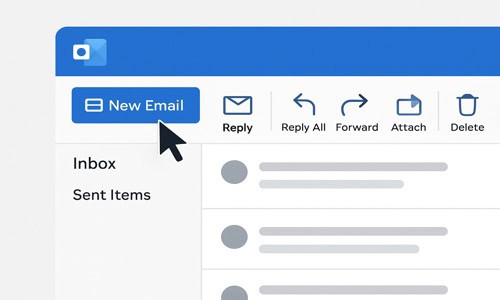
2. Compose your messages as usual
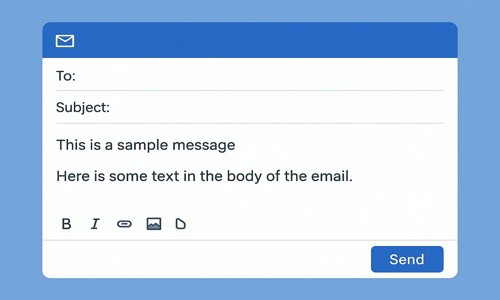
3. Go to the options tab in the toolbar
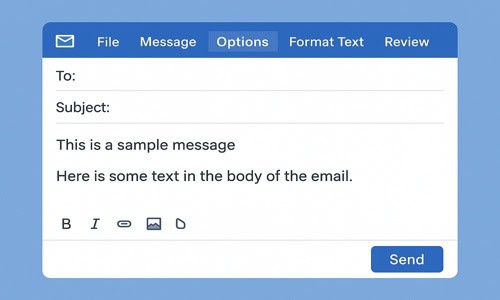
4. Click the Encrypt button
- Choose Encrypt-Only to protect the content
- Choose Do Not Forward to block forwarding and copying
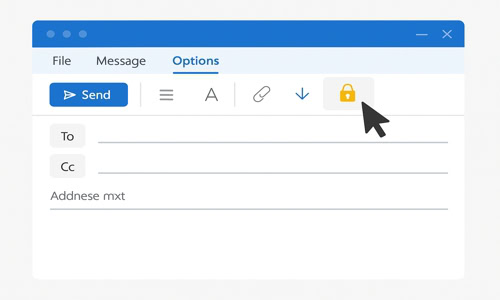
5. Send the email as usual
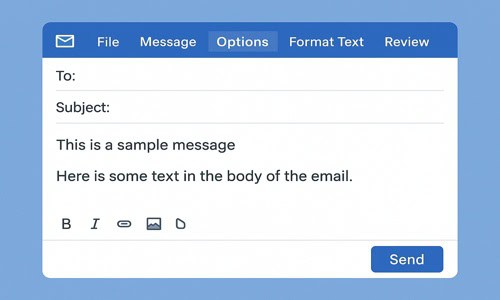
Note: The recipient doesn’t need Outlook to read an encrypted message. Microsoft will send a secure link to view the message safely in their browser.
2. Use Sensitivity Labels
Sensitivity labels help classify and protect emails based on their content. You can mark an email as “Confidential” or “Private” to limit access and apply restrictions automatically.
How to Apply a Sensitivity Label
- Compose your email in Outlook.
- In the message window, look for the “Sensitivity” option in the toolbar (usually near the “Tags” or “Options” section).
- Click on “Sensitivity”, then choose a label like “Confidential”, “Private”, or “Internal” based on the level of protection needed.
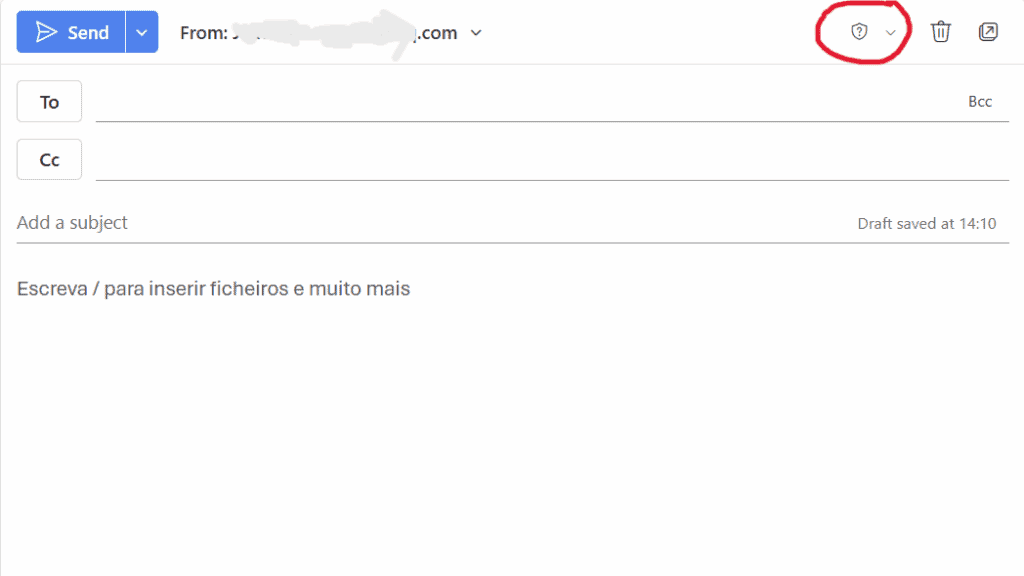
These labels may also control what users can do with the email—such as forwarding or printing it.
3. Set Permissions (Do Not Forward)
Outlook lets you block recipients from forwarding your email or copying its content. This is helpful when sending financial information, legal data, or internal company messages.
How to Use Do Not Forward
- Open a new email.
- Go to the “Options“ tab.
- Click “Permissions“ or “Encrypt“ (depending on your Outlook version).
- Select “Do Not Forward“ from the dropdown list.
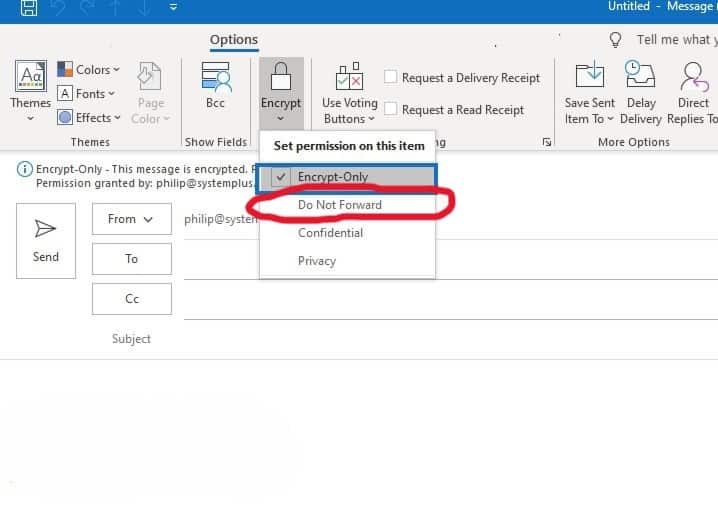
This setting will encrypt the email and disable forwarding, copying, and printing for all recipients.
4. Protect Attachments
Sometimes the email body is harmless, but the attachment contains sensitive data. Outlook encryption also secures attachments. Still, you can go a step further by:
- Sending password-protected files (e.g., ZIP or PDF)
- Using cloud storage like OneDrive or SharePoint, then sharing a protected link
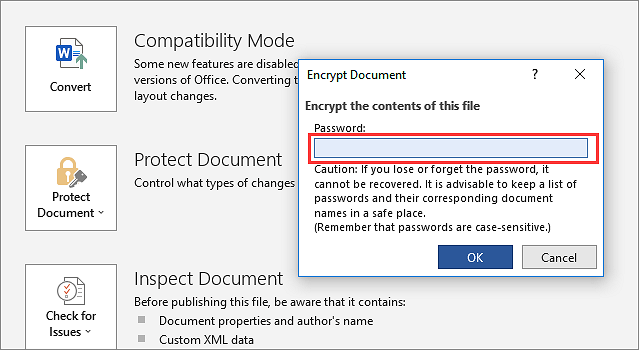
If you use a password, never include it in the same email. Send it through another method, like SMS or phone call.
5. Enable Two-Factor Authentication (2FA)
Your Outlook account is only as secure as your login. Enabling two-factor authentication (2FA) adds an extra layer of protection.
To Turn on 2FA in Microsoft Account:
- Go to https://account.microsoft.com/security
- Sign in and click “Advanced security options”

3. Scroll down and select “Turn on” under Two-step verification

This helps prevent hackers from accessing your account—even if they steal your password.
6. Use Secure Email Practices
Besides using Outlook’s tools, following smart email habits will boost your email security:
✅Double-check recipients before sending confidential information
✅Never open suspicious links or attachments
✅Use strong, unique passwords for your email account
✅Log out of Outlook on shared or public devices
✅Keep Outlook and your antivirus software up to date
To keep your inbox free of spam and unwanted emails, you can always use our platform for free. 🔽
Say goodbye to spam, clutter, and chaos.
Our smart email cleaner filters out junk, organizes your inbox, and helps you focus on what really matters.
✅ Block spam automatically
✅ Organize emails by priority
✅ Keep your inbox clean
✅ Clean old emails you don’t read
📱 Available on the App Store and Google Play.
7. Secure Outlook on Mobile
If you use Outlook on your phone or tablet, take extra steps to secure it:
- Enable screen lock or Face ID on your device
- Use the Outlook app instead of the default mail app for better encryption
- Turn on remote wipe in case your device is lost
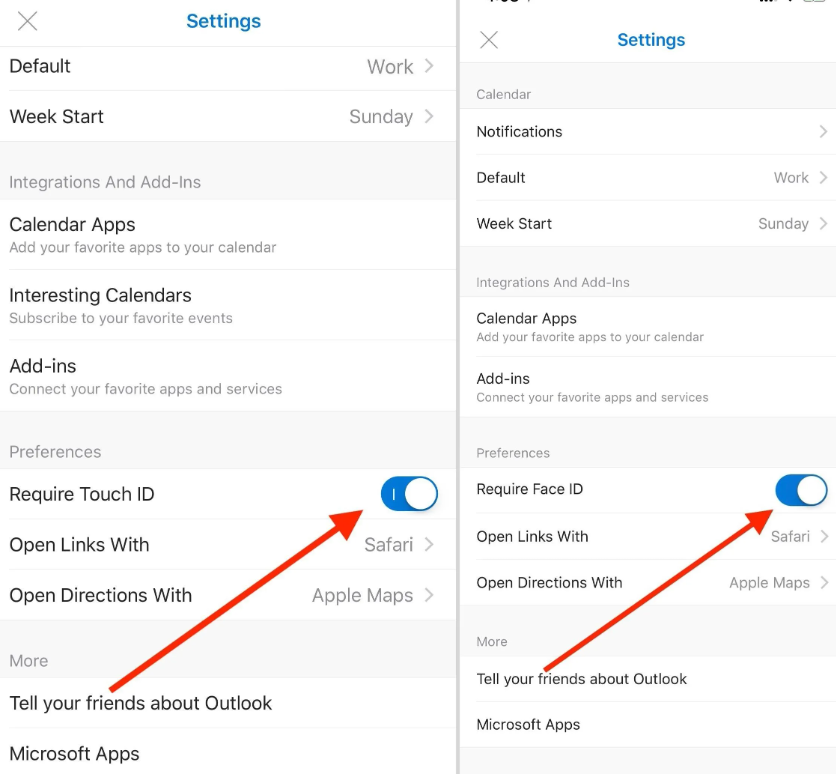
8. Use Outlook Web Safely
If you’re using Outlook on the web, follow these safety tips:
- Log out when finished—especially on shared devices
- Don’t save passwords in public browsers
- Use private or incognito mode when accessing email outside your network
9. Consider Third-Party Email Security Add-ons
For businesses or advanced users, Outlook supports integrations that add extra security, such as:
- Microsoft Purview – Offers data loss prevention and compliance tools
- Mimecast – Adds threat protection and secure email archiving
- Virtru or Zix – Provides end-to-end encryption for sensitive Outlook messages
FAQs About Outlook Email Security ❓🔍
Can I encrypt an email in the free version of Outlook?
Encryption features work best with Microsoft 365. The free version has limited security options. Consider upgrading for full encryption tools.
Does Outlook automatically encrypt emails?
No. You must choose to encrypt a message using the Options tab before sending.
How do I know if my email was encrypted?
When you choose encryption, you’ll see a small padlock icon. The recipient will also receive a message saying it’s encrypted.
Final Thoughts 💡
Knowing how to secure an email in Outlook is a key skill in 2025. Whether you’re sending financial reports, legal documents, or personal notes, protecting your message keeps your data safe and builds trust with your recipients.
Use Outlook’s built-in tools like encryption, sensitivity labels, and permission settings to secure your emails. Combine them with smart habits like using strong passwords and enabling two-factor authentication for the best protection.
Email security doesn’t have to be complicated. A few simple steps go a long way in keeping your communication safe and private.
If you’d like, you can explore more of our blog to learn about email best practices, clean your inbox, and boost your productivity with Cleanfox. Also, if you’d like to learn more about email security, check out our article: “How to Spot and Recognize a Phishing Email in 2025“.