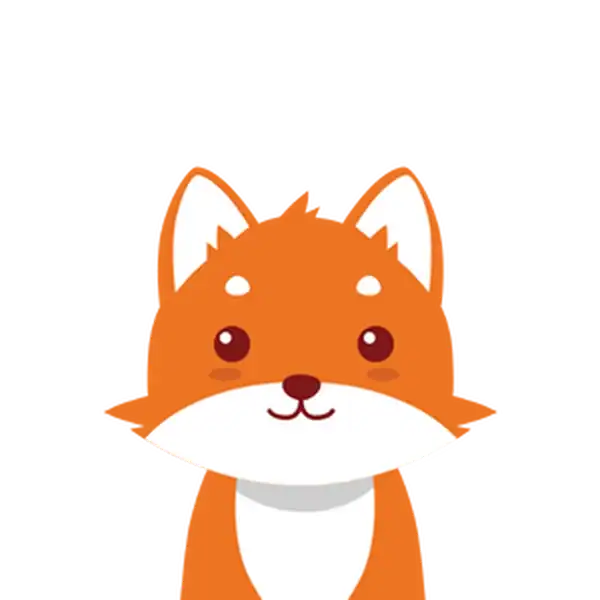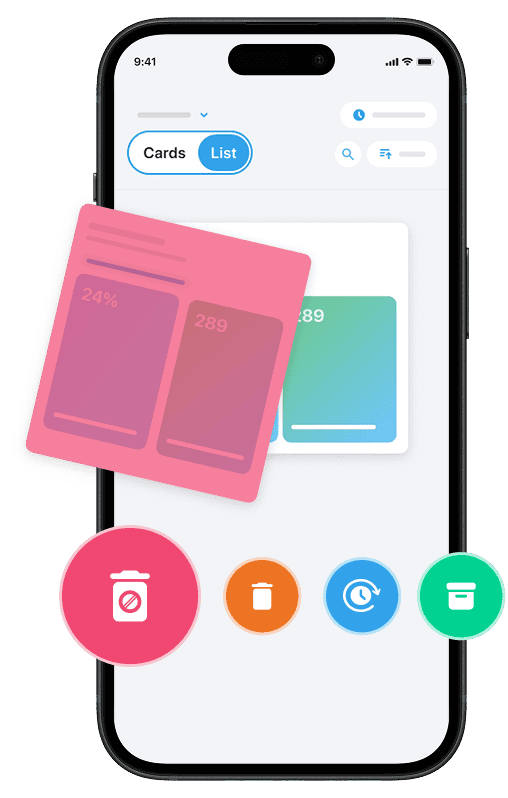If you’re looking to organize your Outlook mailbox and reduce clutter, knowing how to delete a folder in Outlook is a key skill. Whether you’ve created multiple folders to manage emails or inherited a complex folder structure, this process ensures your inbox stays streamlined and efficient. Keep in mind that while Outlook allows you to delete custom folders, default folders like Inbox, Sent Items, or Deleted Items cannot be deleted, though they can sometimes be hidden.
Deleting a folder in Outlook is a simple and quick process that works across its platforms, including the desktop client, the Outlook Web App (OWA), and the mobile app. Typically, this involves selecting the folder, confirming its deletion, and noting that emails within the folder will move to the Deleted Items folder, where they can be permanently removed if desired.
This guide will walk you through the steps to confidently manage and delete folders in Outlook on any device. And if you want to keep your inbox 100% free of spam and unwanted emails, make sure to download our Cleanfox app.
Deleting a Folder in Outlook Desktop Client
Accessing the Folder List
To delete a folder in the Outlook desktop client, start by locating the folder list pane. If your folders are not visible, you may need to expand the Folder Pane. Do this by clicking the arrow at the side or selecting View > Folder Pane > Normal from the toolbar.
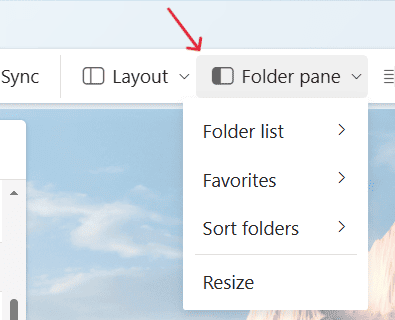
This will reveal all your mail folders, including any custom folders you’ve created. Keep in mind that you might need to expand parent folders to access any subfolders within them.
Deleting the Folder
Once the folder list is visible, locate the folder you want to delete. Right-click on the folder and select Delete Folder.
Outlook will ask for confirmation. Clicking Yes will remove the folder from your mailbox. However, note that default folders like Inbox or Sent Items cannot be deleted using this method.
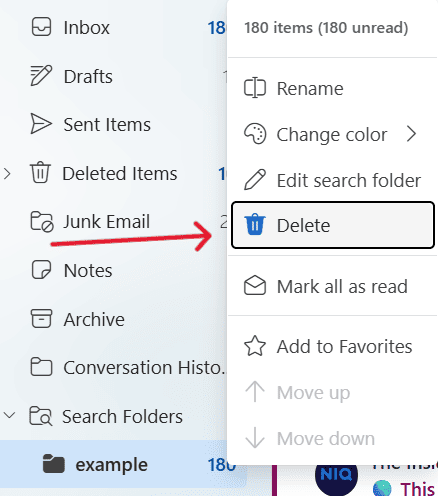
If the folder contains emails, deleting it will move all the contained items to the Deleted Items folder.
Handling Subfolders and Content
If the folder you’re deleting has subfolders, Outlook will delete these subfolders along with all their contents. Ensure you review the folder’s emails and save anything important before proceeding with deletion.
Remember that deleted folders and their contents are moved to the Deleted Items folder, where they will remain until that folder is emptied. For advanced mailbox management, such as removing hidden or system folders, you can use tools like MFCMAPI. However, this is recommended only for experienced users.
Deleting a Folder in Outlook Web App (OWA)
Logging in and Locating the Folder
Start by navigating to the Outlook Web App (OWA) in your preferred web browser and logging into your Microsoft account. Once you’re logged in, you’ll notice the folder pane on the left side of the interface, where all your mail folders are listed.
If your folders are nested, you may need to expand the root mailbox or parent folders to locate the specific folder you wish to delete. This folder list includes both your default folders and any additional folders you’ve created to better organize your emails.
Performing the Deletion
To remove a folder, simply right-click on the folder you want to delete and select Delete Folder from the context menu. A confirmation prompt will appear—click OK to confirm the action. Note that built-in folders such as Inbox, Sent Items, Junk Email, and Deleted Items cannot be deleted through OWA.
When a folder is deleted, all emails and subfolders within it will be moved to the Deleted Items folder. From there, you can permanently remove them if needed. Remember, to fully free up space, you must empty the Deleted Items folder.
Deleting a Folder in the Outlook Mobile App
Access the App and Find Your Folder
Open the Outlook mobile app on your iOS or Android device and navigate to your mailbox. Your folders will be listed in the sidebar or the folder view, depending on your device’s layout.
Browse through the list to locate the folder you want to manage. However, it’s important to note that the mobile app does not allow you to delete folders directly within the app interface.
Delete with Caution
Since the Outlook mobile app doesn’t support folder deletion, you’ll need to use the Outlook Web App (OWA) to complete this task. Open your mobile browser, log in to your Outlook account via the web, and follow the steps to delete folders there.
Be cautious when deleting folders, especially if they contain important emails. All emails within the folder will be moved to the Deleted Items folder. To permanently remove these emails and free up space, you will need to manually empty the Deleted Items folder.
Currently, the mobile app only allows you to create new folders and move emails. For folder deletions, you’ll need to rely on the web or desktop client.
Conclusion🎯
Deleting folders in Outlook is an efficient way to declutter and organize your mailbox. Whether you’re using the desktop client or the Outlook Web App, you can quickly remove custom folders by right-clicking and selecting Delete Folder. For mobile app users, remember that this action requires accessing the web interface.
It’s essential to handle folder contents responsibly, as deleted emails are moved to the Deleted Items folder. To fully free up space, make sure to empty this folder regularly.
By keeping a well-organized folder structure, you can enhance your email management and stay more productive while using Outlook.
FAQ❓
How can I permanently delete a folder from Outlook after moving it to the Deleted Items folder?
To permanently delete a folder from Outlook after moving it to the Deleted Items folder, right-click the Deleted Items folder and select “Empty Folder” to erase all contents permanently. Additionally, you may need to clear the Recoverable Items folder by using the “Recover items deleted from this folder” option for complete removal.
What steps should I take if I’m unable to delete a folder because it contains subfolders?
If you’re unable to delete a folder because it contains subfolders, you can use the Command Prompt command rmdir /s foldername, which removes the folder along with all its subfolders and files. Be sure to confirm the action if prompted.
Alternatively, in File Explorer, manually delete all subfolders and files before attempting to delete the main folder.
Is it possible to recover a deleted folder in Outlook if it does not appear in the Deleted Items folder?
Yes, it is possible to recover a deleted folder in Outlook even if it doesn’t appear in the Deleted Items folder. Use the Recover Deleted Items feature, which accesses the hidden Recoverable Items folder on the mail server. This folder stores items deleted from Deleted Items or permanently deleted using Shift+Delete. To recover, select Deleted Items, then click “Recover Deleted Items From Server” on the Home tab. Choose the folder or items you wish to restore.
If this option is unavailable, recovery might not be supported by your account. In such cases, contacting your administrator could provide assistance.
Can Outlook folder deletion issues occur due to synchronization problems between the client and the server?
Yes, Outlook folder deletion issues can occur due to synchronization problems between the client and server. These issues are often caused by corrupted OST files or temporary sync errors. Rebuilding the OST file or clearing offline items can help resolve such problems. These synchronization issues may lead to data inconsistencies, including unexpected deletions.
If you liked this article and want to learn more about mastering your email, check out our blog or read our article: How to Auto Forward Emails in Outlook.