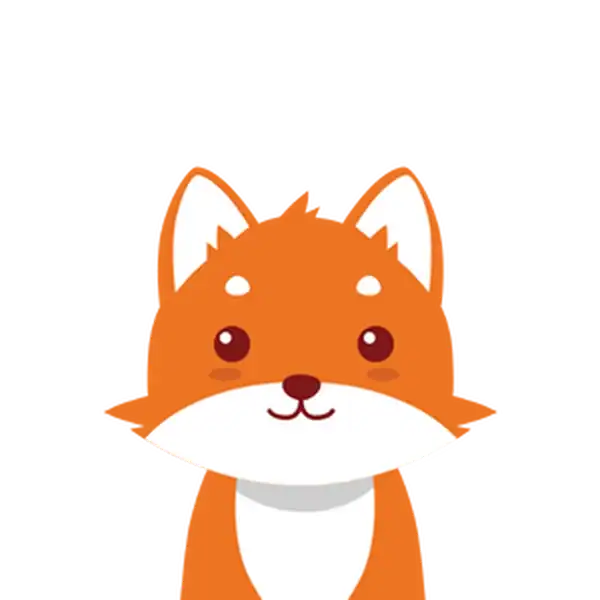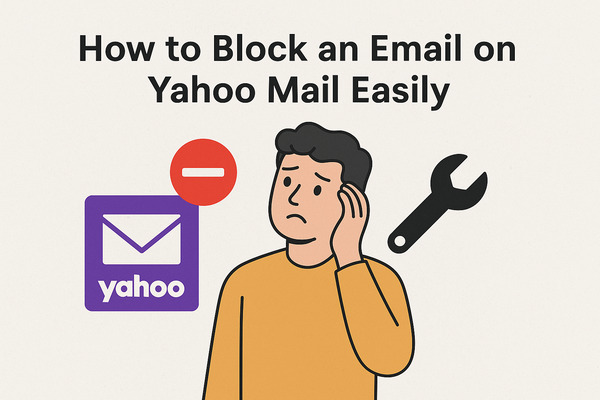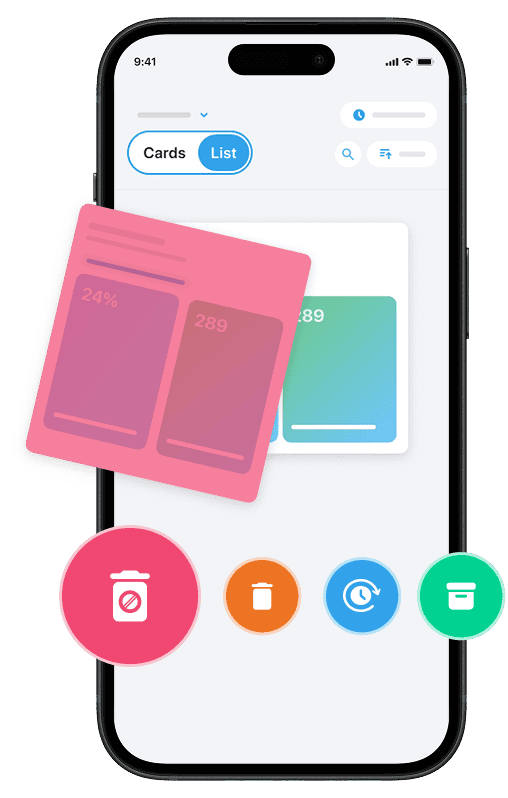If you’ve ever wondered, how do you block an email on Yahoo, you’re not alone. The good news is that Yahoo Mail makes it simple and straightforward to block unwanted messages. Whether you’re dealing with pesky spam, annoying senders, or emails cluttering your inbox, blocking an email address in Yahoo Mail ensures future messages from that sender won’t reach your inbox.
By navigating to your Yahoo Mail settings, you can quickly add specific email addresses or even entire domains to your blocked senders list. This way, unwanted messages are either sent directly to your spam folder or automatically deleted, saving you time and frustration.
This easy-to-use method not only helps keep your inbox clean and manageable but also protects your privacy and enhances your overall email security.
And if you also want to clean unwanted emails and manage spam more effectively, you can use our Cleanfox platform. It lets you easily choose which senders you want to keep in your inbox and which ones to unsubscribe from or delete.
Understanding the Importance of Blocking Emails
We Value Your Privacy
Blocking unwanted emails is not just about keeping your Yahoo Mail inbox organized; it’s also a critical step to safeguard your privacy and security. Spam emails and messages from unknown senders can be more than a nuisance—they often carry risks such as phishing attempts, malware, or fraudulent requests that could lead to data breaches.
By actively blocking specific email addresses or entire domains, you prevent these unwanted messages from ever reaching your inbox. This not only protects your personal information but also reduces the likelihood of falling victim to cyber threats. Taking this step aligns with modern email security practices, which are designed to uphold confidentiality and maintain the integrity of your communications.
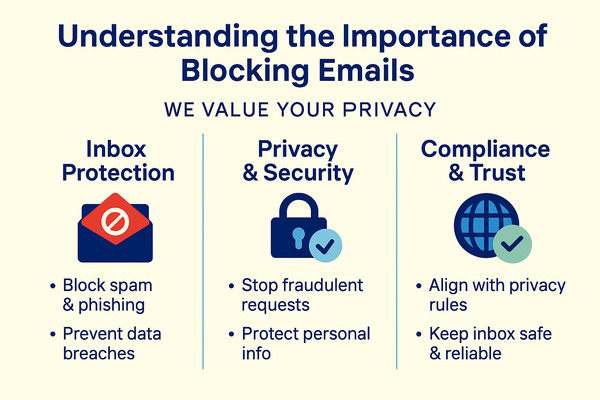
Additionally, managing your blocked senders list in Yahoo Mail helps ensure compliance with privacy regulations while safeguarding your online identity. Unwanted emails can sometimes impersonate trusted brands or execute scams intended to steal sensitive data. By blocking these senders, you create a strong frontline defense that protects your reputation and maintains the trustworthiness of your email interactions. This proactive approach ensures your inbox remains a safe space, tailored to your preferences and free from intrusive or harmful content.
Step-by-Step Guide to Blocking Emails on Yahoo Mail
Accessing Settings
To begin blocking unwanted emails on Yahoo Mail, start by logging into your account. Then, click on the gear icon located at the top-right corner of the page to open the settings menu.
From the dropdown, select More Settings. Within the settings sidebar, locate and click on the Security and Privacy section. Here, you can manage all your blocked senders and adjust other email blocking preferences to suit your needs.
Adding Addresses to the Blocked List
Once you are in Security and Privacy, look for the Blocked Addresses option. To block a specific email address, simply click the Add button and type the exact sender’s address you wish to block.
Confirm by saving your changes. Alternatively, you can block an email directly from your inbox by opening a message from the unwanted sender, clicking the three dots or More menu, and selecting Block senders. This action ensures that future emails from that sender are redirected to your spam folder automatically, keeping your inbox free of clutter.
Reviewing and Managing Blocked Addresses
You don’t have to set it and forget it. Periodically review your list of blocked senders by revisiting the Blocked Addresses section under your Yahoo Mail settings. Here, you can unblock email addresses if you decide to receive messages from that sender again.
Simply select the address and click Unblock. Managing your blocked list is essential to maintaining control over which emails land in your inbox, ensuring your Yahoo Mail stays organized and secure.
Alternative Methods to Manage Unwanted Emails
Say goodbye to spam, clutter, and chaos.
Our smart email cleaner filters out junk, organizes your inbox, and helps you focus on what really matters.
✅ Block spam automatically
✅ Organize emails by priority
✅ Keep your inbox clean
✅ Clean old emails you don’t read
📱 Available on the App Store and Google Play.
Using Filters
If blocking specific senders isn’t enough, Yahoo Mail offers a powerful tool called filters to help you automatically organize or remove incoming messages. You can create filters based on the sender’s email address, subject line, or other criteria. To set up filters, go to the Settings via the gear icon, select More Settings, then click on Filters.
Click + Add new filters and define rules to move emails to folders like Trash, Spam, or any custom folder of your choice. This method gives you granular control over managing unwanted emails and helps keep your inbox tidy without manual effort.
Marking as Spam
Another useful way to reduce unwanted mail is to mark suspicious or unsolicited emails as spam. When you select an email and click Mark as spam in Yahoo Mail, the system learns to direct future emails from the same sender to your spam folder, keeping your inbox safer and cleaner.
In the Yahoo Mail web app, you can easily mark messages as spam either from the toolbar or the three-dot More menu. On the mobile app, marking emails as spam is streamlined for quick use as well.
This helps train Yahoo’s spam filters over time, improving automatic detection of malicious or unwanted messages.
Unsubscribing from Mailing Lists
For emails coming from newsletters or mailing lists that you no longer wish to receive, the recommended approach is to unsubscribe directly. Many marketing emails include an Unsubscribe link at the bottom, which safely removes you from their distribution list. Yahoo Mail also often offers an unsubscribe option when you mark mailing list emails as spam.
Taking this step not only blocks current emails but also prevents future ones by opting you out at the source, reducing clutter and boosting your email experience.
Conclusion💡
Blocking unwanted emails on Yahoo Mail is a simple yet powerful way to maintain a clean and secure inbox. By following the step-by-step guide to block email addresses, you can prevent future emails from specific senders, enhancing your email experience and protecting your privacy. Remember to also use alternative tools like filters, marking spam, and unsubscribing from mailing lists to further manage unwanted messages effectively.
Take action today in your Yahoo Mail settings to control your inbox, improve your security, and enjoy a more organized email environment.
FAQ🎯
How can I unblock an email address previously blocked on Yahoo Mail?
To unblock an email address in Yahoo Mail, log into your account and click the gear icon for Settings. Select More Settings, then navigate to Security and Privacy.
Under Blocked Addresses, locate the email you want to unblock and click the trash bin icon next to it. Confirm your action and save the changes.
What happens to emails from a sender after I block them on Yahoo Mail?
When you block a sender on Yahoo Mail, their emails are prevented from reaching your inbox and are not delivered to you. Blocked emails are not stored; they are essentially filtered out based on the sender’s address. To receive emails from the sender again, you will need to unblock their address.
Is it possible to block emails from an entire domain or just individual email addresses on Yahoo Mail?
Yahoo Mail allows you to block emails from an entire domain using rules or third-party apps like Cleanfox, which can create auto-clean rules based on sender domains. Blocking individual email addresses is also supported.
Keep in mind that domain blocking usually works only after you receive an email from that domain. Once you get it, you can set the rule.
Why am I still receiving emails from senders I have blocked on Yahoo Mail?
If you’re still receiving emails from blocked senders on Yahoo Mail, it could be because:
- The sender is also on your safe senders list, which overrides the block.
- Your automatic junk mail filtering is turned off.
- The block list changes haven’t synced yet.
- You blocked specific email addresses but not the entire domain.
Double-check your block and safe sender lists, and ensure junk mail filtering is enabled to resolve this issue.
If you enjoyed this article and want to keep your inbox 100% safe, check out our guide on the top 10 ways to protect your inbox. Visit our blog for more useful tips.