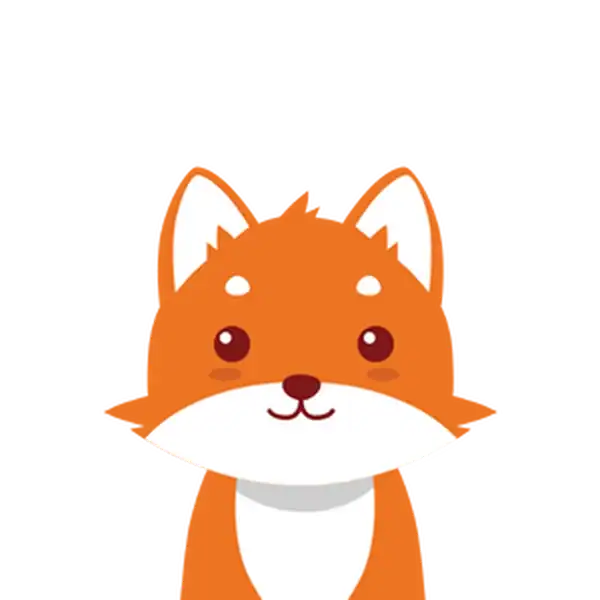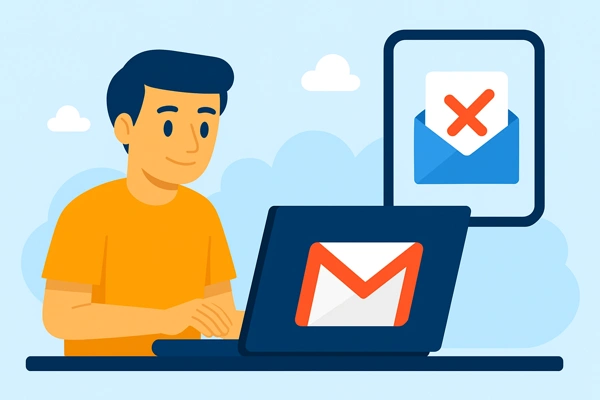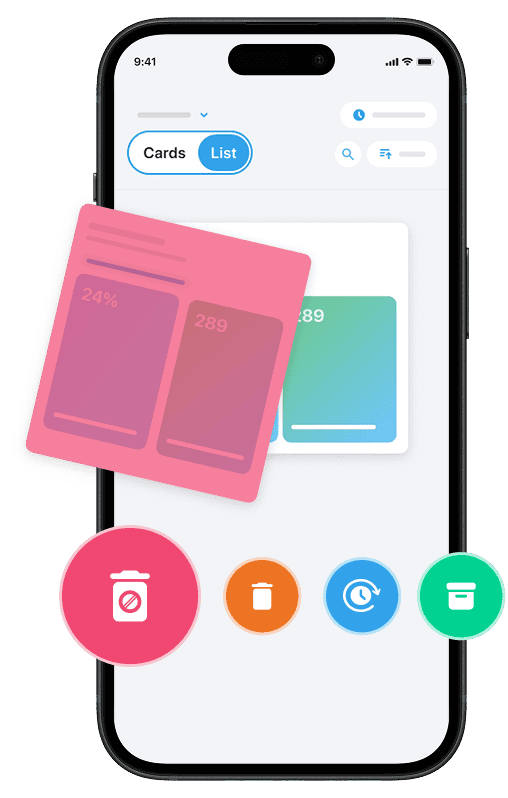If you’ve ever wondered, “How do I delete all my emails at once?”, you’re not alone. Managing an overflowing Gmail inbox—or any email service—can feel overwhelming. Thankfully, there are quick and hassle-free ways to mass delete emails without manually going through each message.
Whether you’re looking to clear your entire inbox, remove emails from a specific sender, or organize messages by time, the right tools and steps make this process simple and efficient. This guide will walk you through selecting multiple emails, tapping the delete or trash icon, and emptying your deleted items folder to free up storage space and keep your inbox tidy.
Practical tips include using the search bar to locate emails by date or sender, clicking select conversations match to group emails, and hitting delete. You’ll also learn how to navigate your inbox, trash folder, and other labels or folders where emails might be stored. In just a few steps, you can permanently delete unwanted emails and enjoy a clutter-free mailbox.
And if you want to take things a step further and delete all your spam emails effortlessly, you can try Cleanfox — it’s fast, effective, and totally free.
Understanding Different Email Platforms and Their Delete Functions
Gmail
Gmail offers a user-friendly way to select emails and mass delete them efficiently. You can begin by using the search bar to locate emails based on sender, time, or keywords.
Next, click the checkbox at the top of your inbox to select all conversations matching your search criteria. Once selected, tap the delete icon to move those emails to the trash folder. Keep in mind that emails remain in the trash for 30 days before being permanently deleted. This allows you to recover messages if needed or manually empty the trash to free up space immediately.
Gmail’s intuitive system of labels and folders can also help you organize and target emails for deletion more effectively.
Step. 1 👇
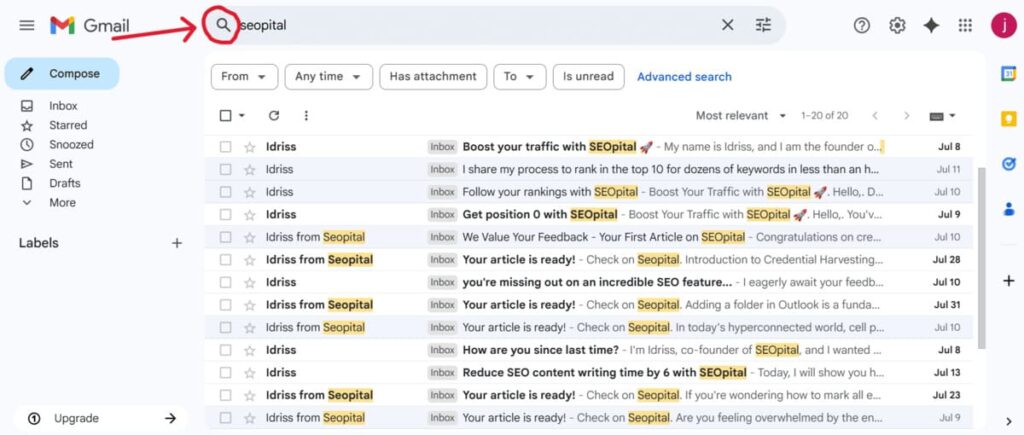
Step. 2 👇
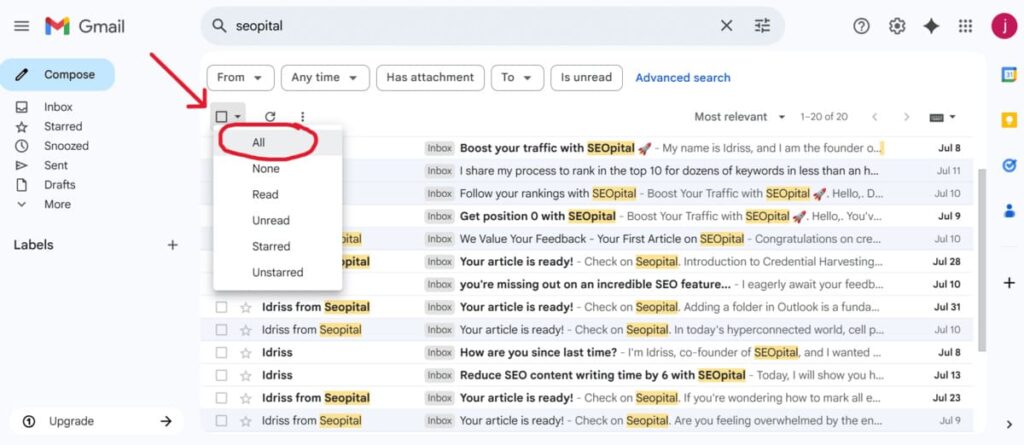
Step. 3 👇
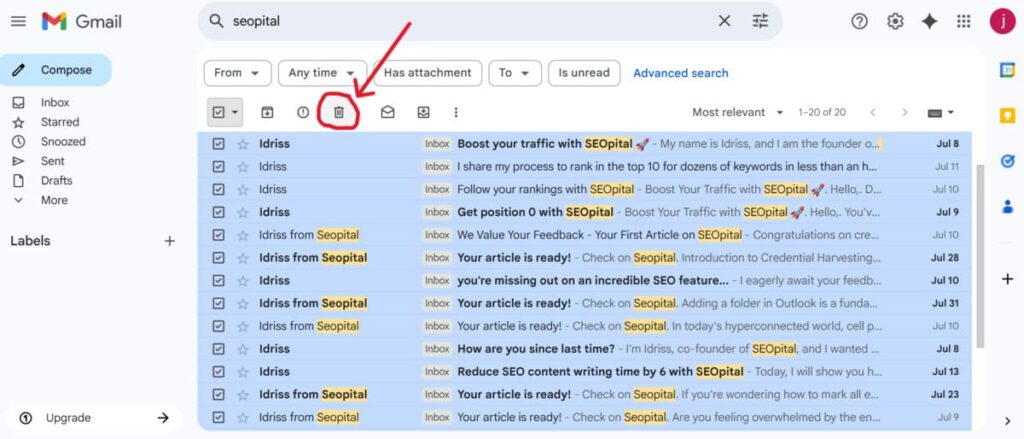
Outlook
Outlook provides multiple options for deleting emails on both its desktop and web versions. To select multiple emails, hold the Ctrl key (or Cmd on Mac) while clicking them individually, or use Shift-click to select consecutive messages.
The platform features a powerful tool called Sweep, which lets you delete emails from specific senders or emails older than a certain number of days in one action, making mass deletion faster. Deleted emails are moved to the Deleted Items folder, which you can empty to permanently delete them and free up storage space.
Step. 1👇
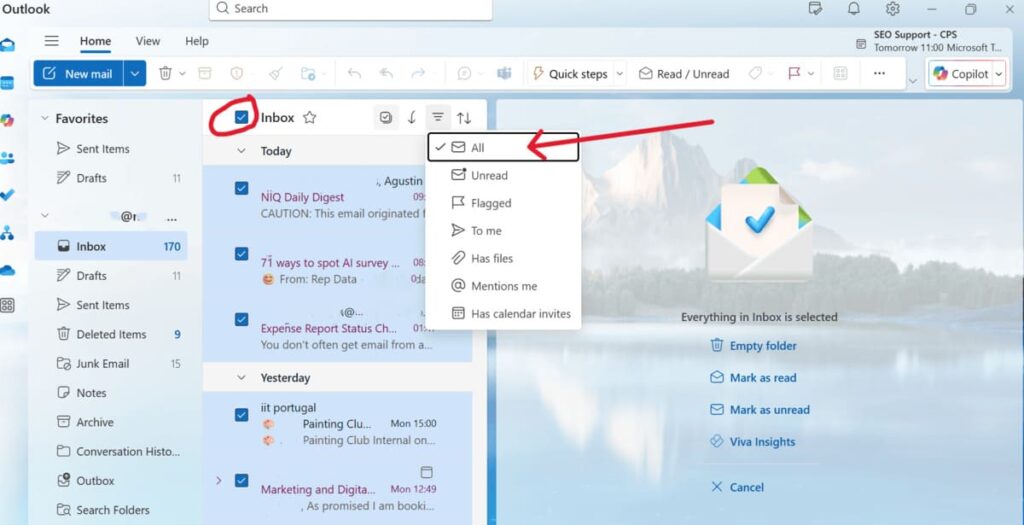
Step. 2👇
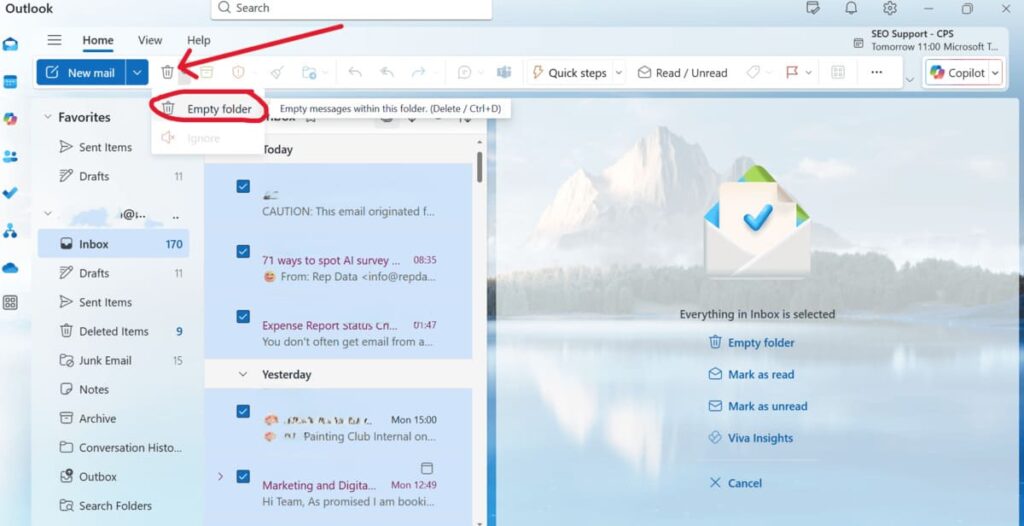
Yahoo Mail
Deleting emails in Yahoo Mail is simple. You can select emails individually or in bulk using checkboxes next to each message. The search bar is also handy for finding emails by sender or specific dates. Once selected, click the delete button to move them to the Trash folder.
From the Trash folder, you can manually empty the trash to permanently delete the emails. Yahoo Mail automatically purges deleted messages from the trash after 7 days, but manually clearing it speeds up mailbox cleanup.
Other Email Services
Although the steps may vary slightly, most email services have similar delete functions. You can typically use a search bar to filter emails by sender or time, then select multiple emails using checkboxes or keyboard shortcuts.
Once selected, clicking a delete icon or option moves emails to a temporary folder like Trash or Deleted Items. To permanently delete these emails, navigate to the folder and empty it or manually delete the contents.
Some email clients provide automation tools or rules to streamline cleanup, though mobile apps may require more manual selection due to feature limitations.
Step-by-Step Guides to Deleting All Emails
Using Desktop Applications
When using desktop applications like Outlook, you can bulk-delete emails efficiently by grouping messages and selecting multiple items with keyboard shortcuts. For example, in Outlook, open your inbox or the relevant folder, then use the View tab to arrange emails by sender, date, or size. Expand the group whose emails you want to delete, select all messages within using Ctrl + A (or Cmd + A on Mac), then press the delete key or the trash icon.
This method allows you to target specific groups, such as all emails from a particular sender or a certain time frame. Remember to empty the Deleted Items folder afterward to permanently delete emails and free up space.
Using Mobile Apps
Deleting multiple emails at once on mobile apps can be slightly different. Most apps, like Gmail or Outlook mobile, allow you to tap and hold emails to enable selection mode, then tap other messages to select them. To delete emails from a specific sender or by date, use the search bar to filter emails, then tap select all conversations matching your search.
Once selected, tap the trash icon or delete option to move emails to the trash or deleted folder. Some apps may require you to manually empty the trash folder or deleted items folder to finish deleting emails permanently. Keep in mind that mobile interfaces may have limits on how many messages you can select at once, so plan accordingly.
Using Web Interfaces
On web interfaces like Gmail’s web client, deleting all emails at once is straightforward. First, use the search bar to narrow down emails by criteria such as sender or date.
Next, click the checkbox above the list to select all emails shown. A blue link appears prompting you to “Select all conversations that match this search”; click this to include every matching email, even if not currently visible on the page.
Finally, click the trash icon or delete button to move all those emails to the trash folder. You will need to go to the trash and click delete again or choose to empty the trash folder to permanently delete emails.
Many web interfaces provide this tiered approach to prevent accidental total deletion, ensuring you can safely manage your inbox.
Precautions and Tips Before Deleting All Emails
Say goodbye to spam, clutter, and chaos.
Our smart email cleaner filters out junk, organizes your inbox, and helps you focus on what really matters.
✅ Block spam automatically
✅ Organize emails by priority
✅ Keep your inbox clean
✅ Clean old emails you don’t read
📱 Available on the App Store and Google Play.
Backing Up Important Emails
Before you delete all your emails, it’s essential to back up any important messages or attachments you might need later. Tools like Google Takeout for Gmail let you export your emails in formats such as MBOX or PDF, ensuring you have a secure offline copy.
Similarly, Outlook users can save their mailboxes locally by exporting them as PST files. There are also many professional backup services and applications available, offering options to selectively back up specific folders or emails from certain senders. Taking this precaution safeguards you from losing critical information, especially since mass email deletion is irreversible.
Using Filters and Search Operators
To avoid accidentally deleting important emails during a mass deletion, make use of filters and search operators. Platforms like Gmail and Outlook allow you to search by sender, date, subject, or keywords.
For instance, typing “from:[email address]” in the Gmail search bar displays all emails from that sender, enabling you to target specific messages. You can also combine this with date range filters to narrow down and review emails before deleting them. This method minimizes errors and ensures that only the intended emails are removed while preserving the rest.
Regular Maintenance Tips
Maintaining an organized inbox is far easier than tackling a massive cleanup. Schedule regular email maintenance sessions to delete or archive unnecessary messages and prevent clutter buildup.
Consider setting up automated rules or filters to move or delete incoming emails based on criteria like sender or keywords. This can save you time and effort. Additionally, periodically using the search bar to find and clear out old or bulk emails helps maintain a clutter-free mailbox.
By doing this regularly, you’ll reduce the need for mass deletion and enjoy a smoother, more manageable email experience.
Conclusion 📌
Deleting all your emails at once can feel overwhelming, but with the right approach, it’s both quick and easy. Always remember to back up important emails before clearing your inbox. Utilize filters or search operators to target specific messages, and follow the platform-specific steps whether you’re on desktop, mobile, or web.
Regular maintenance, such as unsubscribing from unnecessary emails, can help you avoid future overload and keep your mailbox organized. Take control today by implementing these strategies to optimize your email management and enjoy a cleaner, more efficient inbox that boosts your productivity.
FAQ❓
How do I delete thousands of emails at once?
To delete thousands of emails at once, use the bulk selection features available in your email service. For Gmail, you can search or filter specific emails, click the checkbox at the top to select all emails on the page, and then choose “Select all conversations” to include every email matching your filter. Finally, press the Delete button.
If you want a more efficient method without limits, tools like Clean Email can help. For other email providers, look for options like “Delete all messages” or utilize bulk delete tools.
How do I select all 3000 emails in Gmail?
To select all 3000 emails in Gmail, start by clicking the checkbox at the top left corner to select the 50 emails visible on the page. Then, click the prompt that appears to “Select all conversations in this folder.” This action will select all 3000 emails at once.
You can also adjust the page size in Gmail settings to display up to 100 emails per page, making the selection process quicker before applying the bulk action.
How do I delete all mail in Gmail at once?
To delete all Gmail emails at once, navigate to the “All Mail” section. Check the top left select box, then click “Select all conversations in All Mail.” Afterward, click the trash icon to delete them. These emails will move to the Trash folder, where they will be automatically deleted after 30 days. If you need to free up space immediately, you can empty the Trash manually.
How do I delete 50,000 emails at once on Gmail?
To delete 50,000 emails at once in Gmail, open Gmail in a web browser. Select the checkbox at the top to choose all emails visible on the page, then click “Select all conversations that match this search” to select all 50,000 emails. Click the trash bin icon to delete them. Finally, make sure to empty the Trash folder to permanently remove these emails.
And if you liked this article, make sure to check out our blog for more email-related tips to help you improve your email productivity. Also, don’t miss our step-by-step guide on how to mark all emails as read in Gmail.