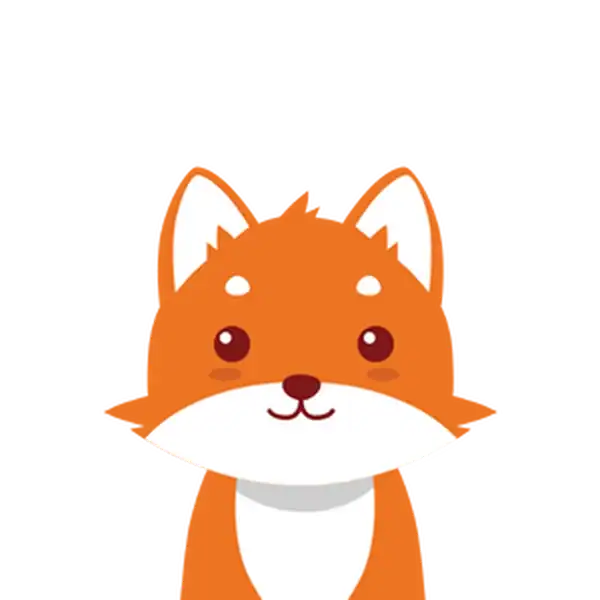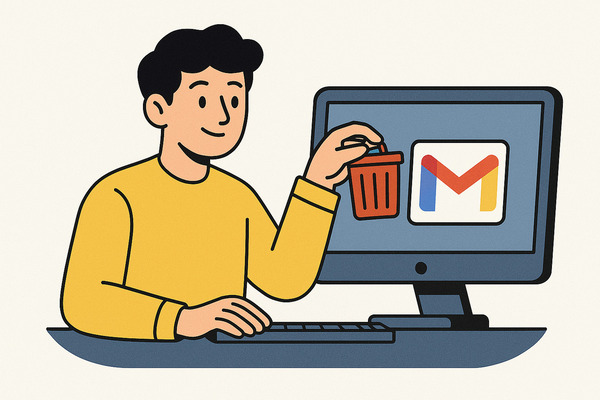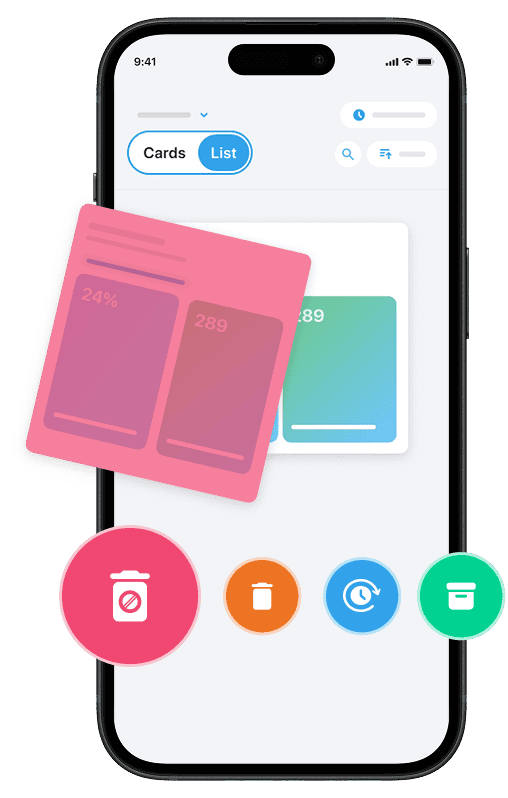If your Gmail inbox is overflowing with old emails, you’re not alone. Many people struggle to keep their mailbox clean because emails keep piling up, consuming storage and cluttering important conversations.
Deleting old emails manually can be tedious and time-consuming, especially if you want to clear out messages by category, type, or date. Fortunately, there are efficient ways to delete old emails in Gmail automatically, which means you can keep your inbox tidy without constant effort. In this guide, you will learn practical methods to search, select, and delete Gmail emails older than a certain time period using both Gmail’s built-in tools and helpful third-party apps designed to make mass deleting emails fast and straightforward.
Whether you want to remove promotional emails, old conversations, or any type of emails that clutter your Gmail account, this post will help you clean your mailbox effectively and maintain it going forward.
One of the easiest and fastest ways to delete old emails in Gmail is by using Cleanfox — a tool that lets you remove spam, newsletters, and outdated messages with just one swipe.
Understanding Gmail’s Auto-Delete Feature
How Gmail Handles Old Emails
By default, Gmail automatically deletes certain emails only within specific folders. For example, messages in the Spam and Trash folders are permanently deleted after 30 days.
However, Gmail does not automatically delete old emails from your main inbox or other folders without your intervention. To delete emails older than a certain period automatically, you need to create custom filters or use third-party apps. These filters act as rules that search, select, and delete emails based on criteria like sender, date, subject, or keywords, effectively automating the process of clearing out old or unwanted messages from your Gmail account.
Benefits of Using Auto-Delete
Setting up automatic deletion of emails can save you a lot of time and effort compared to manually searching and deleting messages in your Gmail inbox. Auto-delete helps keep your mail organized without constant maintenance, reducing clutter from promotions, newsletters, or old conversations that no longer serve you.
Moreover, by managing storage space effectively, you avoid hitting Gmail’s storage limits, which can prevent receiving new emails. Using auto-delete also minimizes distraction by clearing emails that don’t need your immediate attention, allowing you to focus only on important and current messages.
This functionality complements Gmail’s powerful search bar and labeling system, enabling you to maintain a clean and efficient inbox effortlessly.
Setting Up Filters to Auto-Delete Emails
Creating a Custom Filter
The most straightforward way to delete emails automatically in Gmail is by creating a custom filter. To get started, log into your Gmail account and navigate to the settings. Click the gear icon in Gmail and select “See all settings,” then go to the Filters and Blocked Addresses tab.
Next, click “Create a new filter” to begin setting up your rules. In the filter form, you’ll enter your filter criteria—this could include sender addresses, keywords in the subject line, or specific words within the email body.
Once you’ve entered your criteria, click “Create filter” at the bottom. On the next screen, check the box for “Delete” to set the action.
If you’d like the filter to apply to existing emails as well, check the “Also apply filter to matching conversations” option. Finally, click “Create filter” to save your rule. From then on, Gmail will automatically delete incoming emails that match your conditions.
To ensure your criteria work as intended, use the Gmail search bar to test them before creating the filter. Simply enter your search terms, verify the results, and click “Create filter” directly from the search results.
Step. 1 ⬇️
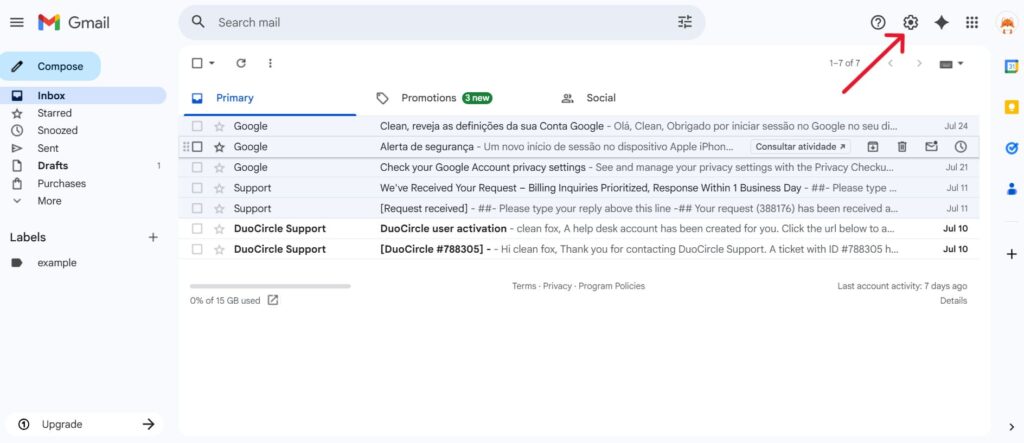
Step. 2 ⬇️
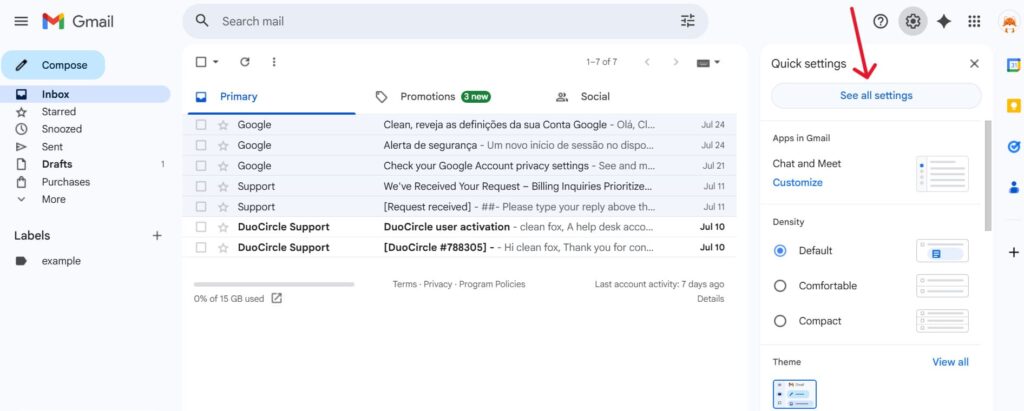
Step. 3 ⬇️
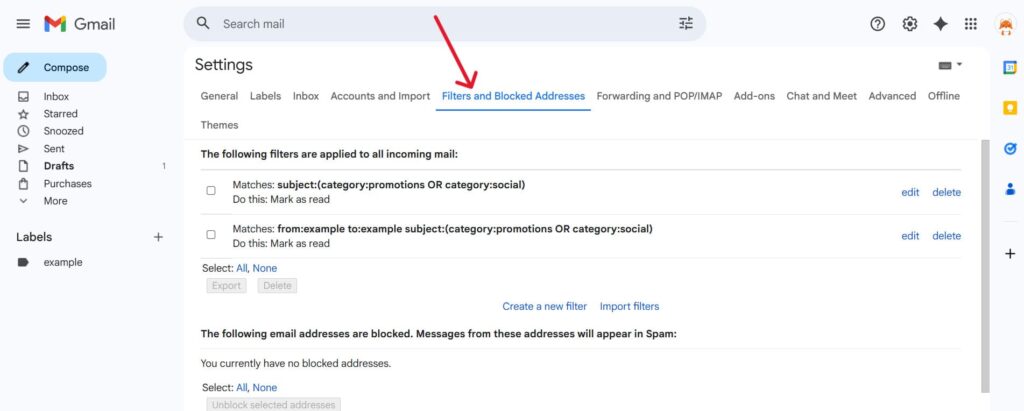
Step. 4 ⬇️
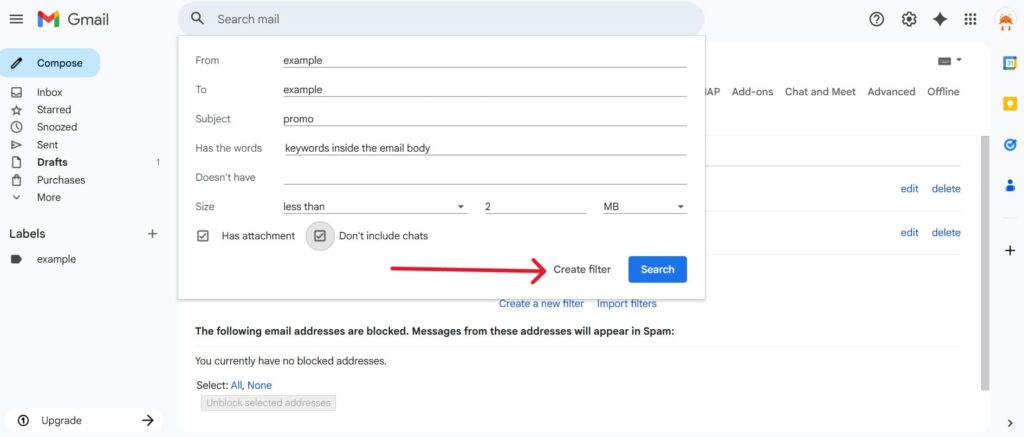
Step. 5 ⬇️
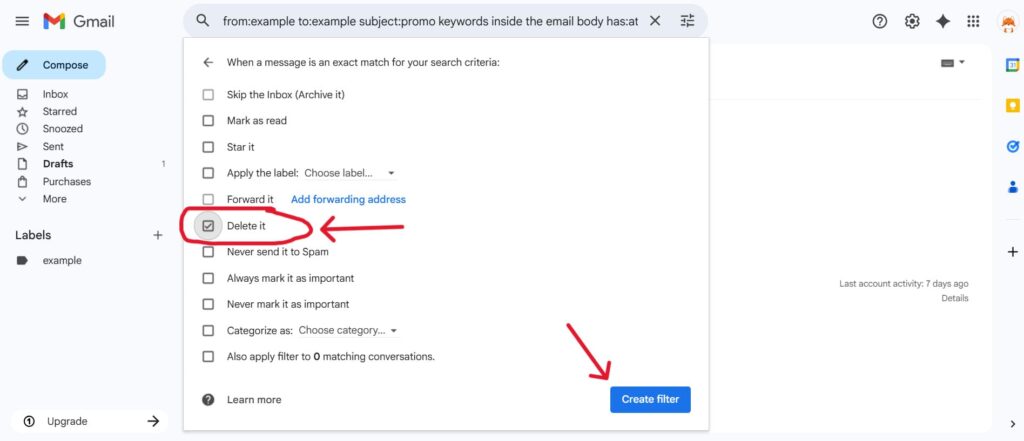
Applying the Filter to Existing Emails
It’s important to understand that Gmail filters apply to new incoming emails by default. If you want to delete older emails already in your inbox or other folders, you’ll need to take an extra step. While setting up your filter, ensure you check the “Also apply filter to matching conversations” option before clicking “Create filter.” This ensures the filter will retroactively apply to all existing emails that match your criteria, not just future messages.
Keep in mind that Gmail’s filter options don’t include a direct “date within” feature in the filter form itself. To locate older emails, use the search bar at the top of your Gmail inbox and enter commands like “older_than:1y” to find emails older than one year. Select those conversations and apply your delete filter.
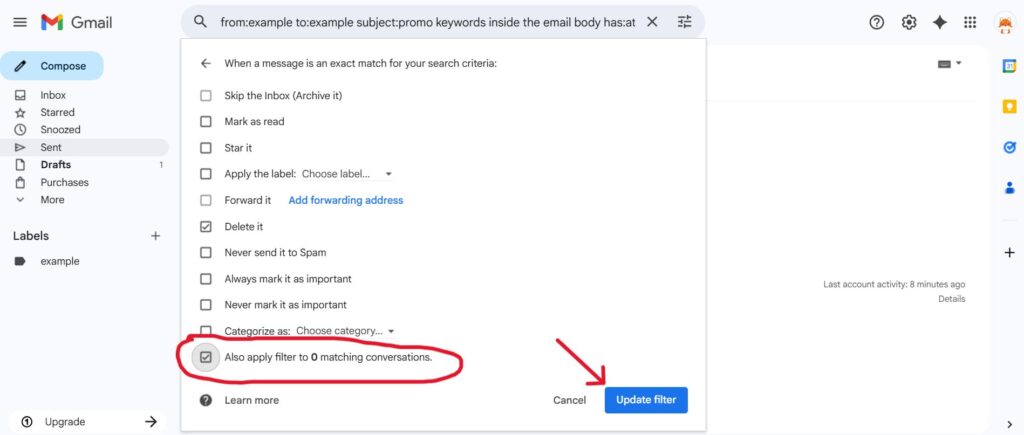
When you check the option to apply the filter to matching conversations, those selected emails will be moved to the trash folder or permanently deleted, depending on the action you chose.
Advanced Automatic Management Techniques
Say goodbye to spam, clutter, and chaos.
Our smart email cleaner filters out junk, organizes your inbox, and helps you focus on what really matters.
✅ Block spam automatically
✅ Organize emails by priority
✅ Keep your inbox clean
✅ Clean old emails you don’t read
📱 Available on the App Store and Google Play.
Using Scripts for Enhanced Automation
For those looking to go beyond Gmail’s built-in filters, Google Apps Script provides a powerful tool to automate more complex tasks. With some coding knowledge, you can create custom scripts that automatically delete emails older than a specific date, move messages to folders, or even send notifications when certain emails arrive. For instance, you can write a script that searches your inbox for emails older than a year, selects those conversations, and deletes them automatically—saving you from manually clicking delete or sifting through your mail.
These scripts can be scheduled to run daily, weekly, or monthly, ensuring your inbox stays clean without requiring ongoing effort. If coding feels daunting, there are third-party apps and add-ons that integrate with Gmail. These tools offer advanced automation features, allowing you to mass delete emails, organize conversations, and manage your mail efficiently with just a few clicks.
Combining Filters with Labels for Efficient Organization
While filters are excellent for automatically deleting or archiving emails, combining them with labels can elevate your inbox management to the next level. Instead of simply deleting old emails, you can set up filters to automatically apply labels to messages based on sender, subject, or keywords.
For example, you might create a filter to label all promotional emails and then set another rule to automatically archive or delete emails with that label after a certain period. This method keeps your inbox clean while still allowing you to access important messages later if needed.
Labels can also help you categorize emails into folders, making it easier to find and manage conversations. By leveraging filters and labels together, you can build a highly organized system that automatically sorts, cleans, and maintains your Gmail inbox. This way, you can spend less time managing mail and more time focusing on what truly matters.
Conclusion
To keep your Gmail inbox organized and efficient, setting up automatic deletion of old emails is essential. Using filters allows you to clean out unwanted messages by date, category, or type, while more advanced methods, like scripts and labels, add powerful automation and organization. Remember to apply filters both to new and existing emails for a thorough cleanup.
Take control of your mailbox now by creating your first filter or exploring automation tools—this will save you time, free up storage, and ensure you focus on the emails that truly matter. Start managing your Gmail emails today for a clutter-free inbox.
FAQ
How can I set up a filter in Gmail to automatically delete emails older than a certain number of days?
To set up a Gmail filter for auto-deleting old emails:
- Open Gmail Settings and navigate to Filters and Blocked Addresses.
- Create a new filter and enter
older_than:90d(replace 90 with your desired number of days) in the “Includes the words” field. - Click Create filter, then check the Delete it checkbox and finalize the setup.
Note that Gmail filters only apply to new incoming emails, not existing ones.
Does Gmail automatically delete old emails by default, and if so, which emails are affected?
Gmail does not automatically delete old emails by default. However, emails in the Spam and Trash folders are deleted after 30 days. All other emails remain indefinitely unless:
- Users set up filters.
- Third-party apps are used for auto-deletion.
Can I use Google Apps Script to schedule automatic deletion of old emails based on specific labels?
Yes, you can use Google Apps Script to schedule automatic deletion of old emails based on specific Gmail labels. Here’s how:
- Create a script that checks labeled emails and deletes those older than a set number of days.
- Schedule the script to run daily using Google Apps Script triggers.
How can I stop Gmail from automatically deleting emails that I want to keep?
To prevent Gmail from automatically deleting emails:
- Regularly check Spam and Trash folders since Gmail deletes messages there after 30 days.
- Avoid setting filters or rules that auto-delete emails.
- If using Google Workspace, ask admins to adjust auto-deletion settings or exclude important labels from deletion.
Additionally, secure your account to prevent unauthorized deletions.
And this was our article about How to Delete Old Emails in Gmail. If you want to know more check our Blog.