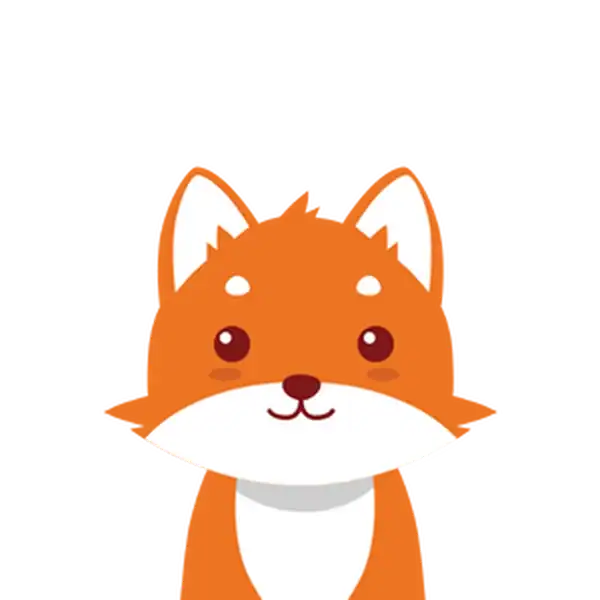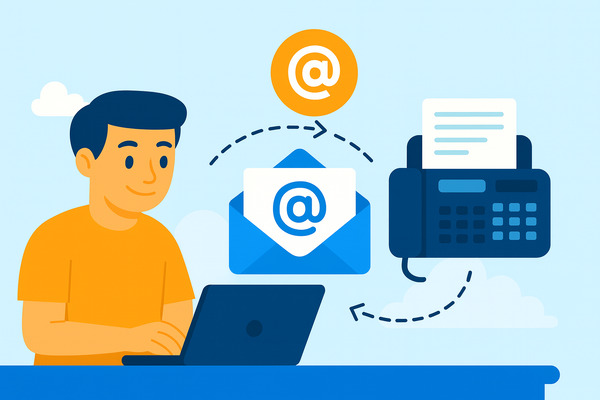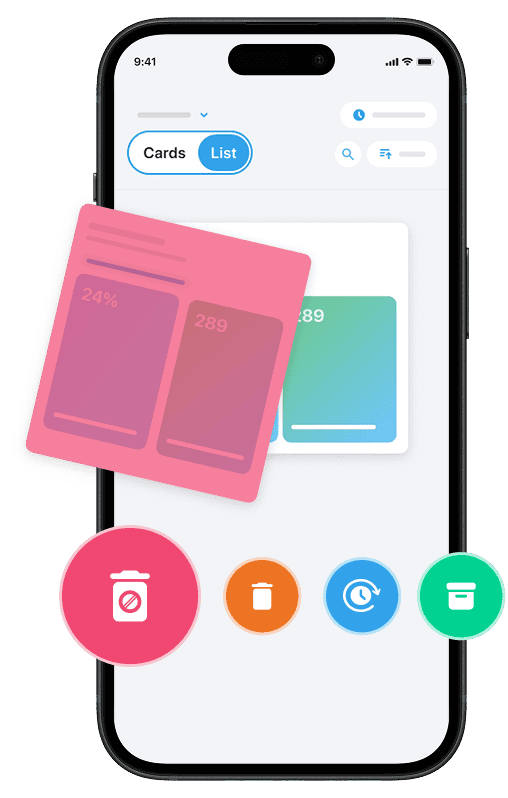If you’ve ever wondered how to send a fax using email, you’re about to discover a simple and efficient way to do so without relying on a traditional fax machine. Thanks to modern email fax services, both businesses and individuals can send and receive faxes directly from their email inbox using familiar tools like Gmail or Outlook.
This process allows you to send faxes as email attachments to a recipient’s fax number, effectively bridging the gap between digital email and legacy fax technology. By leveraging an email fax service, you can streamline your faxing process, avoid the hassle of a physical fax machine, and securely send important documents from your computer or smartphone.
Whether you need to fax contracts, cover letters, or multi-page documents, sending a fax through email is now accessible, convenient, and perfectly suited for today’s fast-paced business environment.
And if you also want to keep your inbox clean and free of spam, you can use our Cleanfox platform — a 100% free tool that helps you unsubscribe from unwanted emails and declutter your mailbox in just a few clicks.
Understanding Email to Fax Services
What is Email to Fax?
Email to fax is a modern service that allows you to send and receive faxes using your existing email account, eliminating the need for a traditional fax machine or a dedicated phone line. To send a fax via email, you simply attach documents—such as PDFs, Word files, or scanned images—to an email and send it to a special fax number provided by the service.
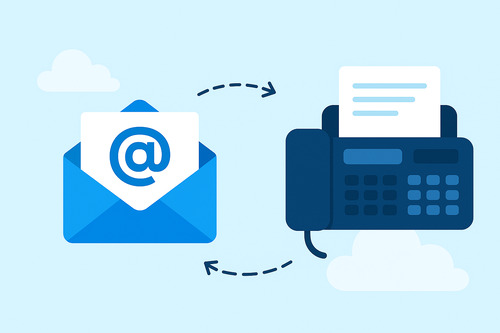
The service then converts your email and its attachments into a format that the recipient’s fax machine can understand and delivers it to their fax number. Similarly, incoming faxes are converted into digital files and delivered directly to your email inbox as attachments. This method combines the convenience of email with the security and reliability of faxing, enabling you to send faxes from your computer or mobile device anytime, anywhere.
Choosing the Right Service Provider
Choosing the right email fax service is essential for seamless faxing. When evaluating providers, consider factors like compatibility with your current email platform—such as Microsoft 365 or Google Workspace—ease of use, security features, and pricing plans.
Many online fax services offer additional benefits, such as cloud storage integration with platforms like Google Drive or Dropbox, secure encryption to safeguard sensitive documents, and mobile apps for faxing on the go. Additionally, check if the service allows you to send faxes directly from your email address without extra setup. Features like cover page customization, multiple recipient support, and notifications for received faxes—similar to voicemail alerts—can also enhance your experience.
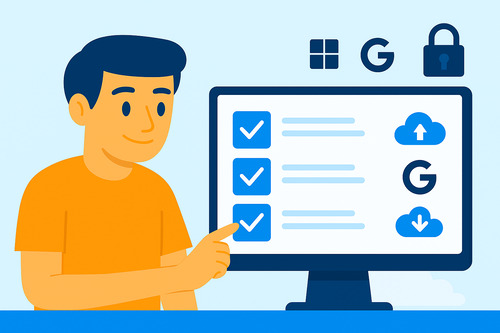
By selecting a reliable and feature-rich email fax service, you can effectively replace or complement traditional fax machines and streamline your business’s document communication workflows.
How to Set Up Your Email to Send Faxes
Say goodbye to spam, clutter, and chaos.
Our smart email cleaner filters out junk, organizes your inbox, and helps you focus on what really matters.
✅ Block spam automatically
✅ Organize emails by priority
✅ Keep your inbox clean
✅ Clean old emails you don’t read
📱 Available on the App Store and Google Play.
Register with an Email-to-Fax Provider
The very first step to send faxes using your email is to register with a reputable email-to-fax service provider. These services act as the bridge between your email inbox and the recipient’s fax machine. When you sign up, you’ll typically create an account and may receive a dedicated fax number for sending and receiving faxes.
Popular providers, such as iFax, Fax.Plus, or Documo, offer plans that include email faxing capabilities along with cloud storage integration options like Google Drive and Dropbox for easy document management. Once your account is active, you will be able to send faxes by using your email, attaching documents, and addressing the email to the recipient’s fax number formatted with the service’s domain (for example, number@ifaxapp.com or 123456789@fax.plus).
This registration step is key to unlocking the convenience of faxing without a fax machine.
Configure Your Email Account
After registering, you need to configure your email client to send and receive faxes smoothly. This usually involves adding trusted sender addresses if your provider requires it, and learning the specific format for the recipient’s fax number plus the provider’s domain to ensure your email reaches the recipient’s fax machine. For example, if you want to send a fax to the number 555-123-4567 and you use Documo, you would enter 5551234567@mfax.io in the “To” field of your email.
Attach your documents—often PDFs or Word files—and optionally include a subject line or cover page text in your email content to serve as a fax cover sheet. When you hit send, the service converts the email and attachments into fax format and transmits it securely to the recipient’s fax number. Many services also provide confirmation emails or notifications letting you know if your fax was successfully delivered or if there was an error, so you can quickly resend if necessary.
Properly configuring your email ensures a seamless email faxing experience directly from your inbox.
Sending a Fax via Email
Compose a New Email
To send a fax using email, start by composing a new email in your preferred email client, such as Gmail, Outlook, or Yahoo Mail. In the “To” field, enter the recipient’s fax number followed by the email fax service’s domain—for example, 123456789@ifaxapp.com or +16692001010@fax.plus.
Make sure to include the country and area code without spaces to ensure proper routing. You can add text in the email body to act as a fax cover sheet, including details like the recipient’s name, the sender’s information, and any message or confidentiality statement you want to convey. This simple email composition replaces the traditional fax cover page and helps your recipient easily identify the fax’s purpose.
Attach Documents
Next, attach the documents you want to fax directly to the email. Supported file formats typically include PDFs, DOCX, JPG, and other common document types.
Ensure your attachments are clearly legible and finalized before sending. Some online fax services even integrate with Google Drive and Dropbox, allowing you to attach documents stored in the cloud simply and securely.
Attaching your files correctly is important, as these documents will be converted into the fax format and delivered to the recipient’s fax machine or fax service inbox.
Send and Confirmation
Once your email is composed and your documents attached, hit the “Send” button. The email fax service will convert your message and attachments into a standard fax transmission and send it to the destination fax machine’s phone number. After sending, you’ll typically receive a confirmation email indicating whether the fax was successfully delivered or if there was an error.
This confirmation is important as it allows you to ensure that your sensitive business documents reached the intended recipient’s fax machine or inbox without delay. With this setup, you can send and receive faxes securely and conveniently, all from your email account.
Conclusion
Sending a fax through email offers a simple, cost-effective, and secure way to modernize traditional faxing for today’s businesses. By signing up with an email fax service and ensuring your email is properly configured, you can seamlessly send and receive faxes directly from your inbox. This eliminates the need for bulky fax machines or dedicated phone lines.
This approach not only saves time but also enhances mobility and integrates effortlessly with popular cloud storage solutions like Google Drive and Dropbox. Take advantage of this efficient technology today to simplify your document workflow, cut operating costs, and maintain a competitive edge in the digital business landscape.
FAQ
How do I format the recipient’s fax number correctly when sending a fax via email?
To format the recipient’s fax number for US/Canada, use an 11-digit number starting with “1”, followed by the area code and phone number (e.g., 18885551212). Then, include the fax service domain in the email’s “To” field, such as 18885551212@service.com. For international fax numbers, add the country code, sometimes preceded by “011”.
Can I send a fax from my mobile phone using email?
Yes, you can send a fax from your mobile phone using email by leveraging online fax services like Fax.Plus or iFax. These platforms let you upload documents or attach files to an email, enter the recipient’s fax number, and send the fax digitally—no traditional fax machine needed. The service also sends you a confirmation email once it delivers the fax.
Do I need to have a dedicated fax number to send a fax via email?
You do not necessarily need a dedicated fax number to send a fax via email. Many online fax services allow you to send faxes directly from your email to the recipient’s fax number without requiring a personal fax line. However, having a dedicated fax number can enhance credibility, improve security, and ensure compliance for business purposes. It also allows you to receive faxes directly.
Is it possible to receive confirmation that my fax sent through email was successfully delivered?
Yes, you can receive confirmation that your fax sent through email was successfully delivered, but only if you use an online fax service. These services convert your email into a fax and typically send you a confirmation email indicating whether the transmission was successful or failed. This is more reliable than standard email read receipts, which do not guarantee delivery verification.
Traditional fax machines generate confirmation pages with transmission details, but emails alone cannot provide delivery confirmation without the use of an intermediary fax service.
If you enjoyed this article and want to learn more about email productivity, check out our blog. You can also read our guide on How to Refresh Mail on Mac: Quick and Easy.