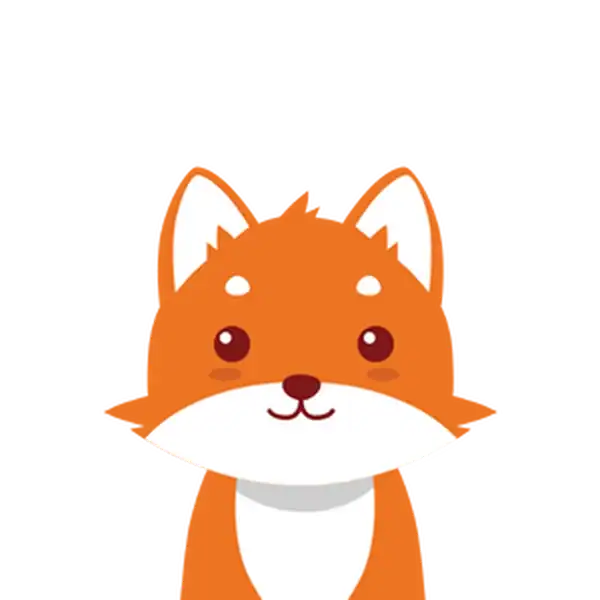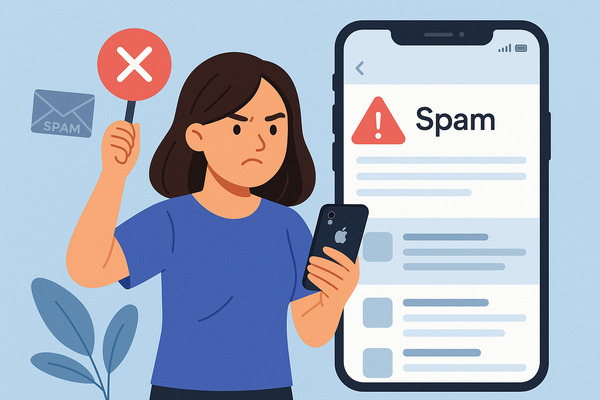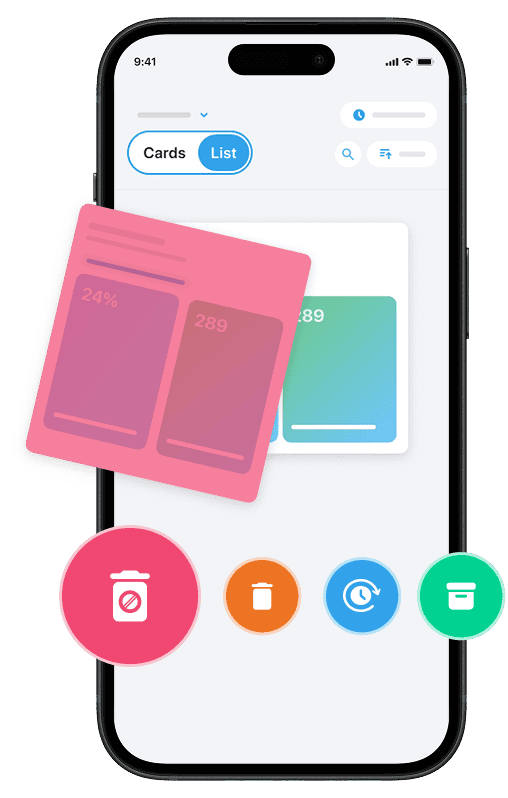Are you tired of spam emails cluttering your iPhone’s inbox? Constantly sifting through unwanted messages from unknown senders can be frustrating and time-consuming.
Spam emails not only fill up your mail app but also pose a risk to your privacy and security. Whether you’re using iCloud Mail or another email service on your iPhone or iPad, managing spam is important for maintaining a clean and secure email account. Fortunately, there are several effective methods to block spam emails and keep your inbox organized. If your Mail app is also having trouble loading or downloading emails on your iPhone, you can check our complete step-by-step guide on what to do when emails are not downloading on iPhone.
In this guide, you’ll learn how to use your iPhone’s built-in tools, enhance your email privacy settings, and take proactive measures to stop spam emails from reaching your inbox.
And one great way to keep your iPhone free from spammy emails is by using our Cleanfox tool — completely free.
Utilizing iPhone’s Built-In Mail Tools
The iPhone’s Mail app provides several powerful tools to help you manage spam and keep your inbox organized. By leveraging these features effectively, you can reduce clutter and ensure your important emails remain easy to find.
Report Junk Mail
Reporting junk mail is a key step in training your iPhone’s spam filter. To mark an email as junk, simply swipe left on the message in your inbox. This action moves the email to the “Junk” folder and helps the Mail app recognize similar unwanted messages as spam in the future.
By consistently marking emails as junk, you enhance the app’s ability to filter out spam more effectively over time.
Mark Legitimate Emails as Not Junk
Sometimes, important emails may mistakenly end up in your Junk folder. To prevent this and ensure they remain in your inbox, you can mark them as not junk. Open the Junk folder, select the email by long-pressing it, and then choose “Mark > Move to Inbox”.
This action not only moves the current email back to your inbox but also teaches the Mail app to recognize future emails from the same sender as trustworthy.
Enhancing Email Privacy Settings
Say goodbye to spam, clutter, and chaos.
Our smart email cleaner filters out junk, organizes your inbox, and helps you focus on what really matters.
✅ Block spam automatically
✅ Organize emails by priority
✅ Keep your inbox clean
✅ Clean old emails you don’t read
📱 Available on the App Store and Google Play.
Adjust Your Mail Privacy Protection Settings
One effective way to reduce spam and safeguard your personal information on your iPhone is by enabling Mail Privacy Protection. This feature works by hiding your IP address from email senders, preventing them from knowing what really happens when you open a spam email.
To activate this, simply go to Settings > Mail > Privacy Protection and turn on “Protect Mail Activity.” Once enabled, senders won’t be able to track your location or see whether you’ve opened their emails. This makes it significantly harder for spam emails to target you.
Don’t Open Suspected Junk Email
Avoid interacting with suspicious or unknown emails. Opening these can sometimes confirm to spammers that your email address is active. If you receive an email from an unfamiliar or questionable sender, it’s best to refrain from tapping or downloading any content within the message.
Ignoring or immediately deleting these emails helps protect your device from malware and prevents additional spam from being sent to your iPhone or iPad. However, why simply deleting spam doesn’t actually stop it lies in the fact that spammers may continue targeting active email addresses unless further preventive measures are taken.
Use an iCloud Email Alias or Hide My Email with iCloud+
If you’re an iCloud+ subscriber, you can leverage the “Hide My Email” feature. This allows you to create unique, random email addresses that forward messages to your main account, keeping your actual email address private when signing up for newsletters or mailing lists.
Additionally, you can create iCloud email aliases to organize and separate different types of emails. Using these aliases or temporary emails reduces the exposure of your primary email address, helping to minimize unwanted emails in your inbox.
Proactive Measures to Minimize Future Spam
Taking proactive steps is essential for minimizing unwanted emails and maintaining an organized inbox. Below are some effective measures you can implement on your iPhone to further reduce spam and promotional emails.
Unsubscribe from Unwanted Newsletters
Unsubscribing from newsletters and promotional emails is one of the most straightforward ways to reduce clutter in your inbox. If you’re using the Apple Mail app, look for an “Unsubscribe” link at the top of an email or in the email header, provided the sender has included it.
If the “Unsubscribe” link is not available at the top, scroll down to the bottom of the email to find it and follow the instructions. For Gmail users, the process is similar: open the email, tap “Unsubscribe” next to the sender’s name, and confirm to stop receiving future emails. Keep in mind that unsubscribing may take a few days to fully take effect.
Use Third-Party Email Filter Apps
Third-party apps like Unroll.Me and Clean Email can significantly streamline your inbox by efficiently managing subscriptions and blocking unwanted emails. These services allow you to easily identify and unsubscribe from multiple newsletters at once, offering a cleaner inbox in just a few clicks.
Furthermore, these apps provide features to roll up similar emails into daily digests, making it easier to stay on top of important messages while keeping spam at bay. For example, using a step-by-step guide to blocking unwanted emails provided by these apps can streamline the process further.
Conclusion
To effectively stop spam mail on your iPhone, make sure to take advantage of the Mail app’s built-in tools such as reporting junk and marking legitimate emails. Additionally, boost your privacy settings by enabling features like Mail Privacy Protection and Hide My Email.
Be proactive by managing your subscriptions and exploring third-party apps that simplify inbox management. By following these practical steps, you can significantly reduce unwanted emails and keep your inbox well-organized.
Start taking action today to safeguard your email experience and ensure a clutter-free inbox on your iPhone or iPad. If you’re wondering how to stop norton spam emails quickly and safely, try directly adjusting your email preferences and employing reliable blocking tools.
FAQ
What are the common types of spam emails that iPhone users typically encounter?
iPhone users often receive phishing scams pretending to be Apple, asking for iCloud verification. Other common spam emails include beneficiary or inheritance scams, declined payment alerts requiring billing updates, and fake competition or delivery scams. These messages usually aim to steal personal information through malicious links. Additionally, text spam, such as fake subscription cancellations or event notices, is also typical.
How can I activate the built-in spam filter on my iPhone’s Mail app?
The iPhone Mail app does not have a dedicated built-in spam filter. To enable spam filtering, you need to activate it through your email provider’s settings. For example, you can access Gmail’s spam filter by navigating to Settings > Mail > Accounts > Gmail > Advanced > Spam and toggling “Enable.” You can also manually mark spam emails to help improve filtering over time. For iCloud users, move spam emails to the Junk folder using the Mail app.
Additionally, third-party apps can provide enhanced spam control.
What steps can I take if the spam filter in my email app is not catching all spam emails?
If your spam filter is not catching all spam emails, try the following steps:
- Adjust spam filter settings to increase sensitivity.
- Block unwanted senders and update your safe senders and blocked lists regularly.
- Configure email authentication with SPF, DKIM, and DMARC.
- Educate yourself and others on recognizing spam traits.
- Monitor your spam or quarantine folders frequently.
- Test email deliverability to optimize your filters.
How can I block specific email senders on my iPhone to prevent spam?
Blocking specific email senders on your iPhone is simple:
- Open the Mail app and select an email from the sender you want to block.
- Tap their name and then choose “Block this Contact” to send future emails to Trash.
- You can also long-press the email in your inbox and select “Block Sender.”
- To manage blocked contacts, go to Settings → Mail → Blocked Sender Options and configure messages to move to Trash automatically.