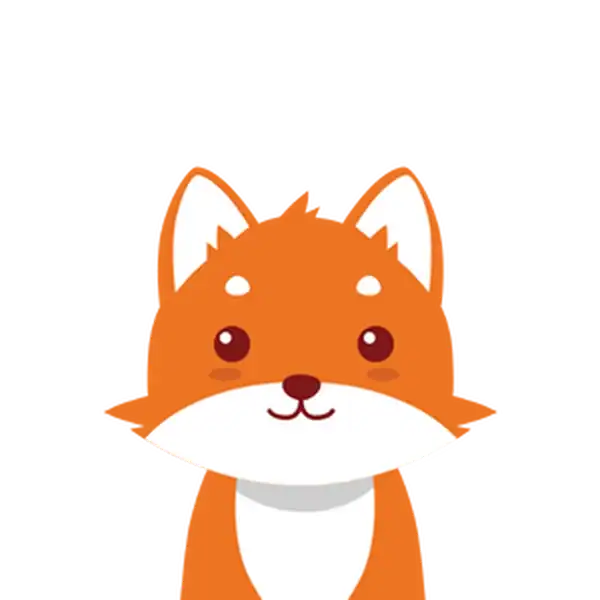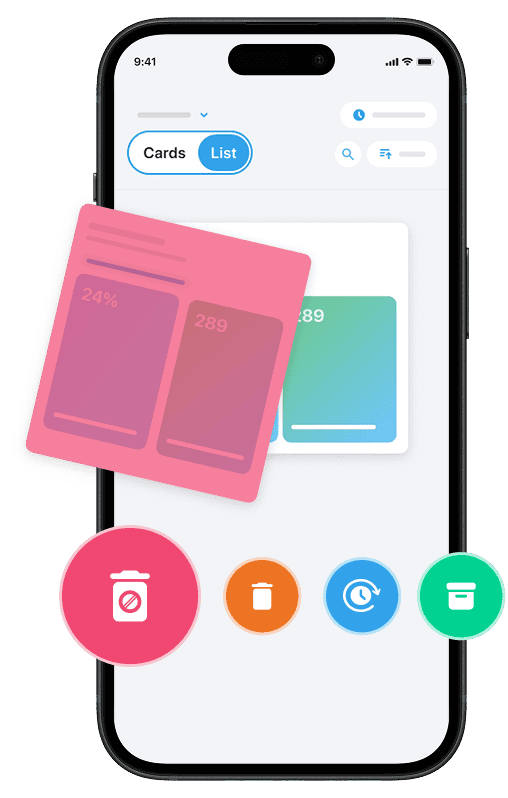If you’re looking to tidy up your Gmail account by deleting folders quickly and safely, you’ve come to the right place. In Gmail, what many refer to as “folders” are actually labels used to organize your emails.
When you delete a folder, you’re essentially removing the label from the emails within it—not deleting the emails themselves. This distinction is important because understanding how Gmail handles folders and emails will help you avoid accidentally losing important messages.
Whether you’re managing your inbox on the Gmail app or the web, knowing how to delete Gmail folders or labels efficiently can make your email experience cleaner and more organized. This guide will walk you through the process of deleting these folders, ensuring your data stays safe while helping you manage your inbox like a pro—without confusion or risk of losing valuable emails.
And if you also want to clean your inbox from spam and unwanted emails for free, you can try our Cleanfox platform.
Understanding Gmail Labels (Folders)
Identifying Unnecessary Labels
In Gmail, what you might think of as folders are actually “labels” — virtual tags that help you organize your emails without moving them into a separate location. Unlike traditional folders, Gmail labels allow a single email to belong to multiple categories at the same time.
This added flexibility can make organizing your inbox easier, but it may also lead to the accumulation of labels over time, some of which may no longer serve any purpose.
Say goodbye to spam, clutter, and chaos.
Our smart email cleaner filters out junk, organizes your inbox, and helps you focus on what really matters.
✅ Block spam automatically
✅ Organize emails by priority
✅ Keep your inbox clean
✅ Clean old emails you don’t read
📱 Available on the App Store and Google Play.
Identifying unnecessary labels is an important first step toward efficiently cleaning up your Gmail folders. Consider which labels you rarely use or which ones are associated with redundant emails.
Because emails can have multiple labels, deleting a label doesn’t remove the email itself — it only eliminates that specific categorization. Pay attention to labels that overlap heavily or were created for single-use projects that are now completed.
To find these unnecessary labels, navigate to your labels list on the left-hand side of Gmail (or, if using the Gmail app, tap the hamburger menu). Look for labels that have very few or no messages associated with them.
These labels are ideal candidates for deletion, helping you simplify your folders and enhance your inbox management.
Step-by-Step Guide to Deleting Gmail Labels
Delete Gmail Labels on Desktop
Deleting labels on a desktop is straightforward and can be done in just a few clicks. First, open Gmail in your web browser and locate the list of labels in the left sidebar. Hover over the label you want to delete, then click the three dots (⋮) that appear next to it.
Select Remove label from the menu, and confirm your choice when prompted. This action will remove the label but keep all the emails intact. These emails will still be accessible through your inbox or the All Mail folder.
For a more detailed approach, click the gear icon (⚙️) at the top right, choose See all settings, and navigate to the Labels tab. Here, you can view all your labels in one place, choose to hide or show them, and delete multiple custom labels by clicking Remove next to each unwanted label and confirming the deletion. Note that system labels like Inbox or Sent cannot be deleted, but you can hide them from view to keep your sidebar tidy.
Step. 1 👇
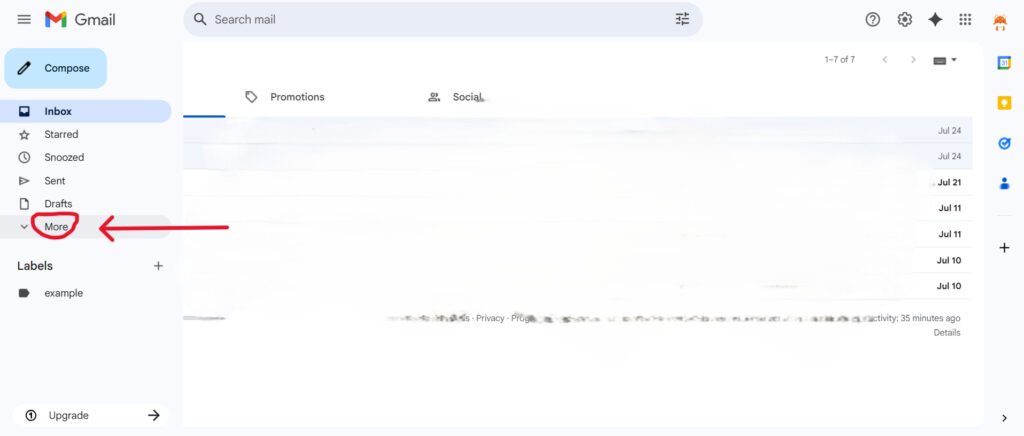
Step. 2 👇
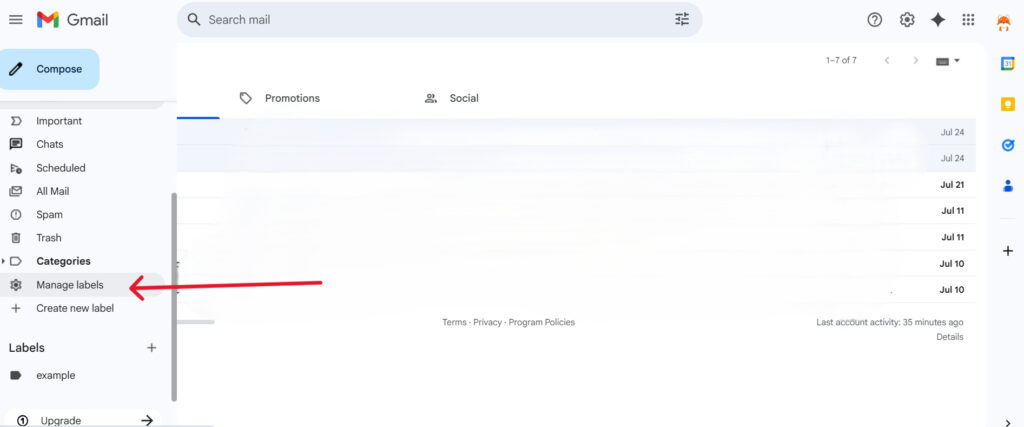
Step. 3 👇
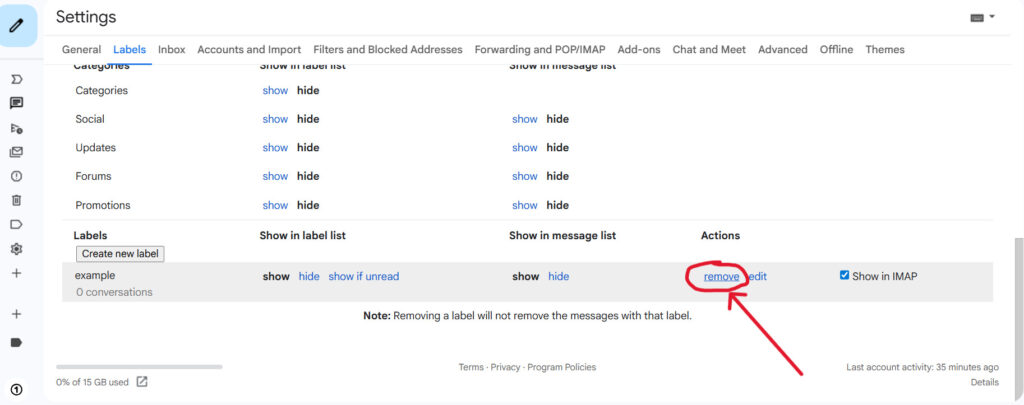
Delete Gmail Labels on Mobile Devices
Managing labels on mobile devices varies depending on your operating system and app functionality. If you’re using an iPhone, the Gmail app allows direct label deletion. Tap the hamburger menu (☰), go to Settings, select your account, then tap Label settings. Locate the label you want to delete, tap Delete, and confirm your action.
On Android devices, the native Gmail app does not currently support label deletion. However, you can use a workaround: open Gmail in a mobile browser (such as Chrome), switch to the desktop site via the browser’s menu, and then follow the desktop instructions to remove labels.
While this method may be slightly less convenient, it ensures you can still clean up labels when you’re on the go.
Ensuring Data Safety When Deleting Labels
Review Emails Before Deleting a Label
Before you hit delete on any Gmail label, it’s important to review the emails associated with that label carefully. Remember, deleting a label does not delete the emails themselves—it simply removes the organizational tag from those messages. However, if those emails only exist under that label and nowhere else, you may lose the easy access that label provided.
Take a moment to open the folder or label and verify that the emails you want to keep are either in your inbox or associated with other labels to avoid losing track of them.
Utilizing Gmail’s search function can help you locate emails by sender, subject, or keywords linked to the label. This step ensures you don’t accidentally overlook important messages before removing the label.
Backup Important Emails
Although deleting labels is relatively safe, backing up your important emails is a prudent precaution. You can use tools like Google Takeout to export your Gmail data, which preserves your emails outside Gmail in case you need to access them later.
This is especially helpful if you’re planning a major cleanup or want an offline copy for archiving purposes.
Backing up is also essential if your emails contain vital information such as invoices, login confirmations, or personal correspondence. By having a backup, you protect yourself from accidental data loss beyond labels and emails—for instance, if emails are deleted from Trash later or if linked third-party services rely on those messages for account recovery.
Conclusion 🎯
Deleting folders in Gmail involves removing labels, which can significantly help in keeping your inbox clean and organized. It’s important to note that deleting a label only removes the tag from your emails; the emails themselves are not deleted, ensuring your messages remain safe.
Always make sure to review the emails under a label before deleting it. If necessary, consider backing up important messages to prevent accidental loss. Whether you’re using Gmail on a desktop or mobile device, following the correct steps guarantees an efficient cleanup process.
Now that you understand how to delete Gmail folders quickly and safely, take action today to streamline your email management and enjoy a clutter-free inbox.
FAQ 💡
How do I permanently delete a folder (label) in Gmail and ensure the emails inside are also removed?
To permanently delete a Gmail label (folder) and remove its emails, first select the label, then choose all conversations inside. Delete these emails to move them to Trash, and then empty the Trash.
Afterward, delete the label by navigating to Settings > Labels and selecting “Remove Label.” This ensures both the label and its emails are completely gone.
Can I delete system folders or default labels in Gmail?
System folders in Gmail, such as Inbox, Sent, and Spam, cannot be deleted. However, you can remove custom labels that you’ve created. Note that deleting a label removes it from messages, but it does not delete the emails themselves.
System folders are permanent and essential for Gmail’s operation.
What happens to the emails inside a folder after I delete its label in Gmail?
When you delete a label in Gmail, only the label/tag is removed from the emails. The emails themselves remain stored in “All Mail” and can still be searched and accessed. Deleting a label does not delete the emails from your account.
How can I back up my emails before deleting a folder in Gmail to avoid losing important data?
To back up Gmail emails before deleting a folder, use Google Takeout to export emails in MBOX format or employ a Gmail backup tool to selectively save folders in PDF or other formats. Alternatively, you can forward emails to another account for online backup. This ensures no data loss and provides offline accessibility.
That wraps up our guide on how to delete folders in Gmail. If you’d like to learn how to delete a folder in Outlook, check out our step-by-step article here. You can also explore more related and useful content on our blog.