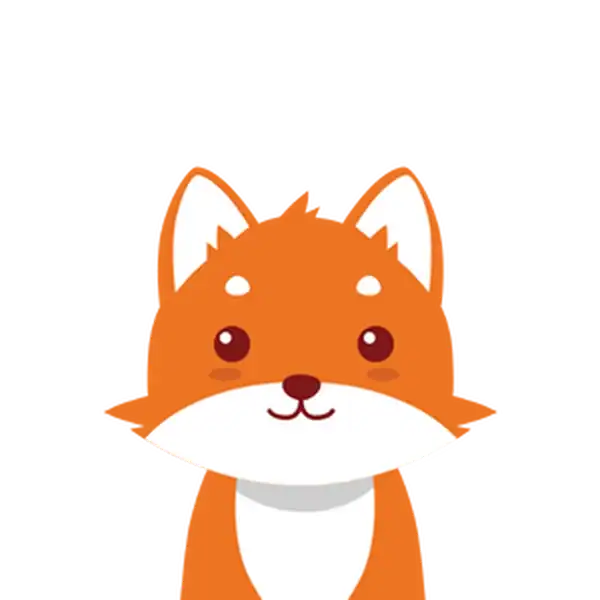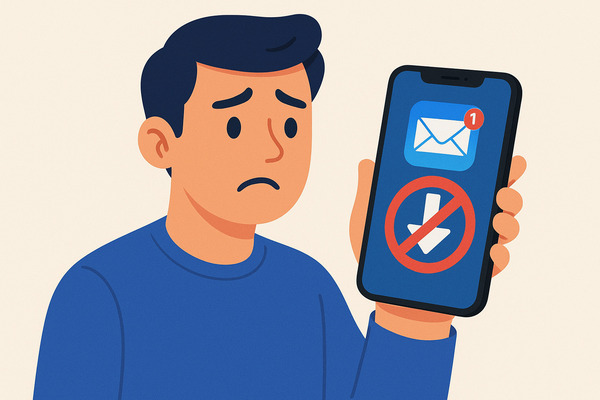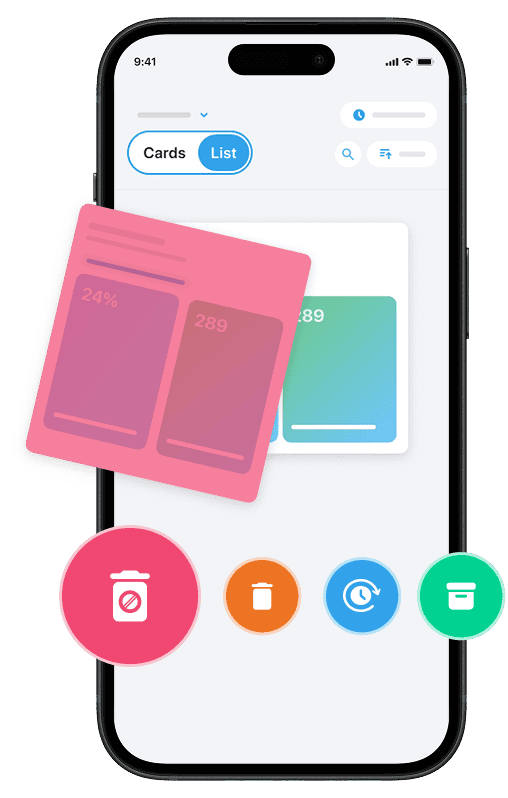If you’ve noticed that emails are not downloading on your iPhone, it can be both frustrating and disruptive to your daily communication. This issue typically arises when the Mail app on your iPhone fails to sync with your email provider’s server, preventing new messages from appearing or fully loading on your device. Common causes include incorrect email account settings, network problems, or glitches within the Mail app, all of which can interfere with your ability to check and retrieve messages properly.
Whether you’re using Outlook, Apple Mail, or another email service provider, understanding why your email app isn’t refreshing or fetching new data is the first step toward restoring normal email functionality. In the sections below, we will guide you through simple checks and adjustments to your mail app settings, network connection, and server configurations. These steps will help ensure your emails start downloading smoothly again.
And if you also want to stop spam mail on your iPhone, you can use our Cleanfox tool for free.
Check Your Network Connection
Ensure Wi-Fi or Cellular Data is Enabled
The first step to resolve issues with emails not downloading on your iPhone is to ensure your device has a stable internet connection. Verify that either Wi-Fi or cellular data is enabled by navigating to Settings and checking the status of these connections. Without an active internet connection, the Mail app cannot connect to your email service provider’s server to fetch new emails or refresh your inbox.
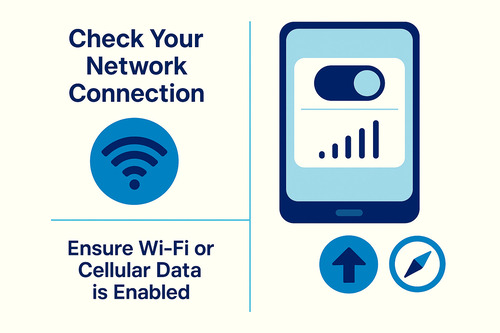
As an additional check, try loading a webpage in Safari to confirm your internet is working properly.
Switch Between Wi-Fi and Cellular Data
If emails are still not downloading, consider switching between Wi-Fi and cellular data. At times, a weak or unstable Wi-Fi connection can hinder your mail app from syncing emails effectively.
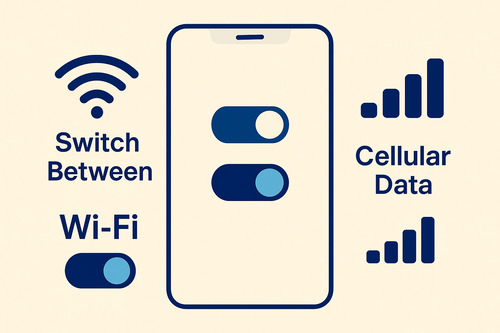
Temporarily turning off Wi-Fi and using cellular data can help identify if the issue is related to your Wi-Fi network. Similarly, if cellular data is weak in your area, reconnecting to a trusted Wi-Fi network might resolve the problem. Restarting your router or toggling airplane mode on and then off can also refresh your network connection, enabling the mail app to fetch data more reliably.
Verify Email Account Settings
Say goodbye to spam, clutter, and chaos.
Our smart email cleaner filters out junk, organizes your inbox, and helps you focus on what really matters.
✅ Block spam automatically
✅ Organize emails by priority
✅ Keep your inbox clean
✅ Clean old emails you don’t read
📱 Available on the App Store and Google Play.
Check Email Address and Password
One of the most common reasons emails aren’t downloading on your iPhone is an incorrect email address or password. If your credentials are wrong, the Mail app can’t connect to your email provider’s server, so you won’t be able to check email or receive new messages. To fix this, go to Settings, tap Mail, then Accounts, and select your email account.
Tap Account Settings and double-check that your email address and password are correct. If you’ve recently changed your password, make sure to update it here.
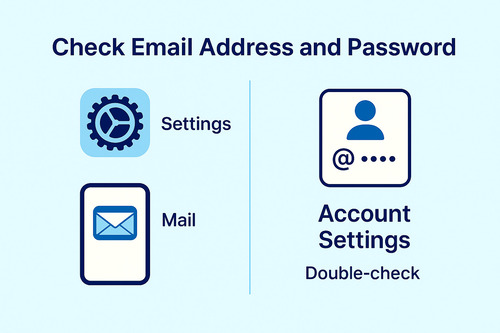
If you’re unsure, try logging into your email account through your provider’s website to confirm your details.
Check Mail Fetch and Notification Settings
Your iPhone’s Mail app uses Fetch to retrieve new emails from your email service provider. If Fetch is set to “Manually” or “Hourly,” your device won’t check for new emails as often, which can make it seem like emails aren’t downloading. To adjust this, go to Settings, tap Mail, then Accounts, and select your email account.
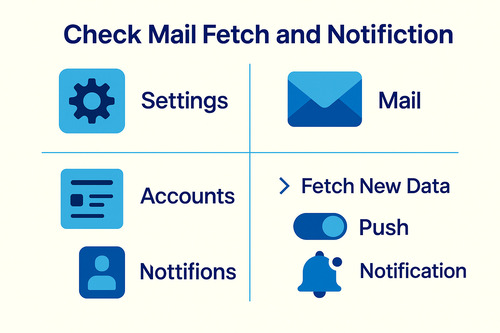
Tap Fetch New Data and choose “Push” or “Automatically” for the fastest updates. Also, check your notification settings to ensure alerts, sounds, and badges are enabled for your email account. This way, you’ll get instant notifications when new emails arrive, and your app will refresh more reliably.
Advanced Troubleshooting Methods
Remove and Re-add Your Email Account
If the basic troubleshooting steps haven’t resolved the issue of emails not downloading on your iPhone, removing and re-adding your email account can often fix underlying syncing problems. To do this, open the Settings app on your iPhone, scroll down, and tap Mail, then Accounts.
Select the email account that is causing trouble, scroll down, and tap Delete Account. Confirm the deletion when prompted.
After this, return to the Accounts section, tap Add Account, select your email provider or choose Other if it’s not listed, then enter your email address and password to set up the account again. This process refreshes the connection between your phone and the email server, often resolving syncing and fetching issues.
Contact Your Email Provider or System Administrator
If removing and re-adding your account does not work, it may be time to reach out to your email service provider or system administrator. Sometimes, server-side issues, account restrictions, or security settings managed by your provider can prevent your emails from downloading.
Contacting your email provider’s support or your organization’s system administrator can help you confirm if there are service outages, authentication problems, or configuration requirements specific to your email account or provider system. They can provide tailored instructions or reset your account settings to ensure compatibility with your iPhone’s Mail app and guarantee that your email syncs correctly.
Conclusion
Having trouble with emails not downloading on your iPhone? This issue can arise from simple connectivity problems or more complex account configuration challenges. By following these troubleshooting steps—such as checking your network connection, verifying your email account settings, and using advanced solutions like removing and re-adding your account—you can likely resolve the problem.
Ensure your internet connection is stable, confirm your email address and password are correct, and optimize your fetch settings for smooth performance. If the issue persists after trying these solutions, don’t hesitate to reach out to your email service provider or system administrator for further assistance. Taking action now will help you restore access to your emails and stay connected to important messages.
FAQ
Why isn’t my iPhone downloading emails from the server?
Your iPhone may not download emails due to poor internet, incorrect account settings, server issues, or Mail app glitches. To resolve this, check your connection, ensure your server settings are correct, restart your device, update the Mail app, and try removing and re-adding your account if the issue persists.
How do I enable automatic email fetching on my iPhone?
To enable automatic email fetching on your iPhone, open Settings, tap Mail, then Accounts, and select Fetch New Data. Choose either Push for real-time delivery or Fetch to check emails at intervals like every 15, 30 minutes, or hourly.
You can also configure these settings per account as needed.
What should I do if my email account was accidentally removed from my iPhone?
If your email account was accidentally removed, you can restore it by going to Settings > Passwords & Accounts > Add Account. Select your email provider, enter your credentials, and wait for verification. Make sure to sync your desired data, including contacts, to recover any lost content linked to the account.
How can I fix email download issues if restarting my iPhone doesn’t work?
If restarting your iPhone doesn’t resolve email download issues, try the following steps:
- Check your internet connection.
- Ensure Fetch New Data is set to Automatic.
- Enable Background App Refresh.
- Verify your account settings.
- Clear the app cache.
- Remove and re-add the email account.
- Confirm your email provider isn’t experiencing outages.
If the problem continues, contact your email provider for further assistance.