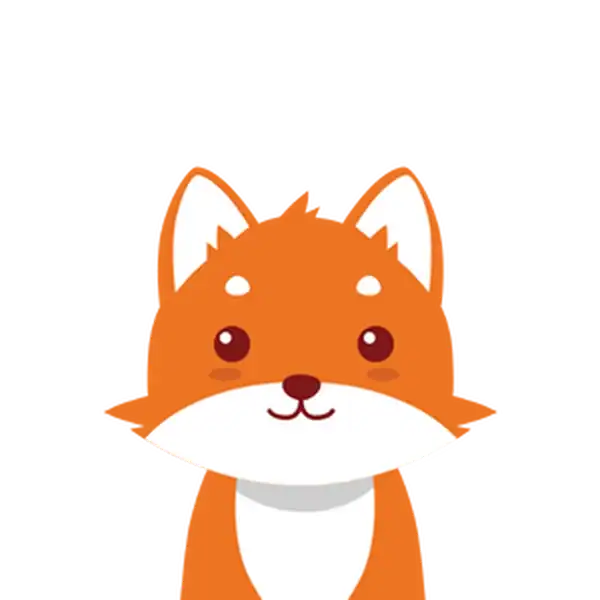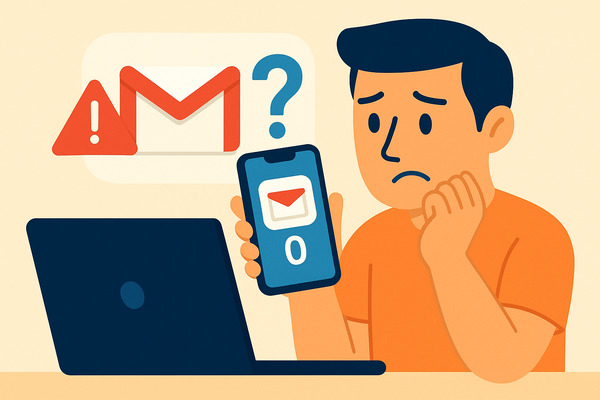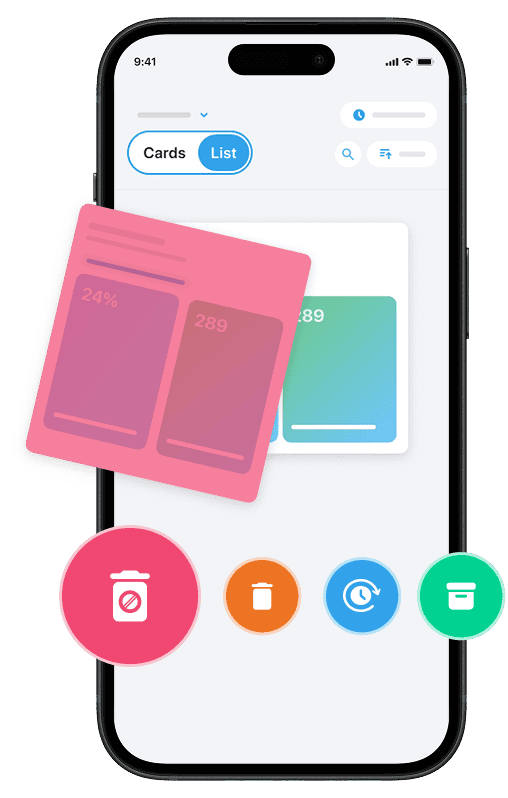If you’ve noticed that your Gmail messages are missing from your inbox, you’re not alone—and you’re certainly not out of options. It can be alarming when emails you expect to see suddenly disappear, leaving your inbox seemingly empty or incomplete.
Whether emails were accidentally deleted, moved by filters, or redirected, understanding what happens behind the scenes in your Gmail account is the first step to getting your messages back. This guide will help you navigate the common reasons why your emails in Gmail might be missing and show you how to recover valuable messages using Gmail’s built-in tools and features designed to find deleted emails or re-locate misplaced messages.
If you want an easy way to remove unwanted emails and spam, try using our Cleanfox platform.
Gmail Messages Are Missing? Where Did they Go?
When your Gmail emails disappear from the inbox, it can be confusing to figure out where they have gone. Gmail uses a system of labels and folders—such as Inbox, Trash, and Spam—and sometimes messages are automatically moved out of view without being permanently lost. For instance, emails you delete typically move to the Trash folder, where they stay for 30 days before being permanently removed.
Similarly, suspicious or unwanted messages are sent to the Spam (or Junk) folder, which also auto-clears after 30 days.
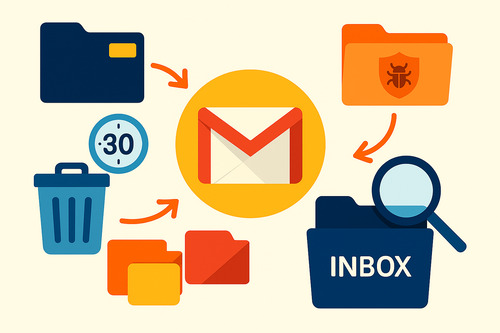
Understanding the difference between these folders is important: the Trash folder acts like a recycle bin for deleted items you might want to recover, while the Spam folder collects unsolicited messages to train Gmail’s spam filters. Knowing whether your missing emails were moved to either of these folders or affected by Gmail’s automated filters can help you locate those email messages that seem to have disappeared from your inbox.
How to Navigate to Trash and Spam
If your emails disappeared from the inbox, the first place to check is the Trash and Spam folders in Gmail. These folders are often overlooked but can be important for recovering missing messages. On the Gmail web interface, scroll down the left sidebar of your account until you see the More option.
Click it, and you’ll find both the Trash and Spam folders listed. The Spam folder is usually marked with an exclamation point icon, making it easy to identify.
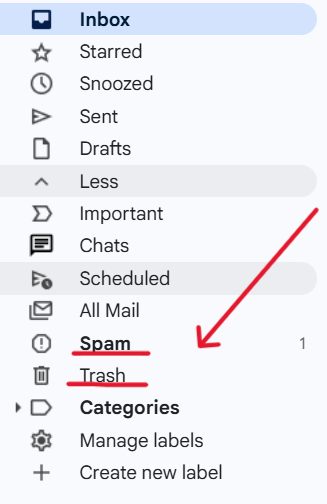
On the Gmail mobile app, tap the three horizontal bars (the burger icon) in the top-left corner to open the main menu. Scroll down until you locate the Trash and Spam folders.
Make sure you’re viewing the correct Gmail account if you have multiple accounts linked.
Recovering Emails from Trash and Spam
Emails in Trash or Spam are retained for 30 days. If you find the missing emails in either folder, you can easily restore them to your inbox. In the Trash folder, select the messages you want to recover and choose the Move to Inbox option.
In the Spam folder, select the message and use the Not spam option, which will move the email back to your inbox and help train Gmail’s filters to avoid miscategorizing similar emails in the future.
Using Advanced Search Operators
If your emails disappeared in your Gmail inbox, Gmail’s advanced search operators can be a powerful tool to locate them. These operators filter search results based on specific criteria such as sender, recipient, subject line, keywords, or date ranges.
For example, typing from:john@example.com will display all emails received from that specific address. Similarly, using subject:"monthly report" will find emails with that exact phrase in the subject.
Combining multiple search operators can refine your search further. For instance, from:john@example.com in:trash searches for emails from John that are currently in your Trash folder.
You can also search by label or folder using operators like in:spam or label:important. These targeted searches help recover missing emails that might have been accidentally moved or hidden by filters.
Tips for Effective Email Searching
To optimize your search, follow these tips: write search queries without extra spaces around the colon to ensure operators function correctly; use quotation marks to find exact phrases; combine multiple operators with a space in between for complex criteria; and use date ranges with operators like before: or after: followed by a date (e.g., after:2024/01/01).
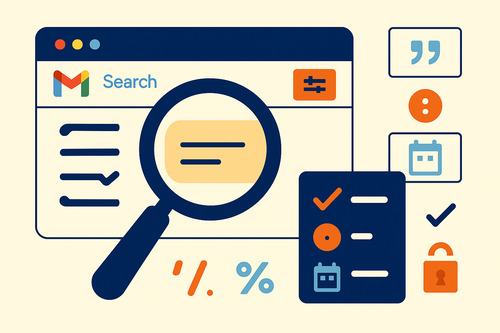
Use Gmail’s search drop-down menu by clicking the sliders icon to access the advanced search interface. This allows you to input multiple parameters without needing to remember operator syntax. Efficient searching is vital when dealing with potentially deleted emails or messages that seem to have vanished from your inbox.
Finding and Editing Existing Filters
One common reason your Gmail messages might seem to be missing is that filters could be automatically sorting or deleting them without your knowledge. To investigate this, start by reviewing your current filters. Open your Gmail inbox, click the gear icon in the top right corner, and select See all settings.
Within the settings menu, go to the Filters and blocked addresses tab. Here, you’ll find a complete list of active filters linked to your account.
Review each filter carefully to determine if any are redirecting your emails to unfamiliar folders, marking them as read, or automatically deleting them. To make changes, click Edit next to a filter, adjust its conditions or actions, and save the updates.
Delete filters permanently if they cause emails to disappear or no longer serve a purpose.
1.First Step 👇
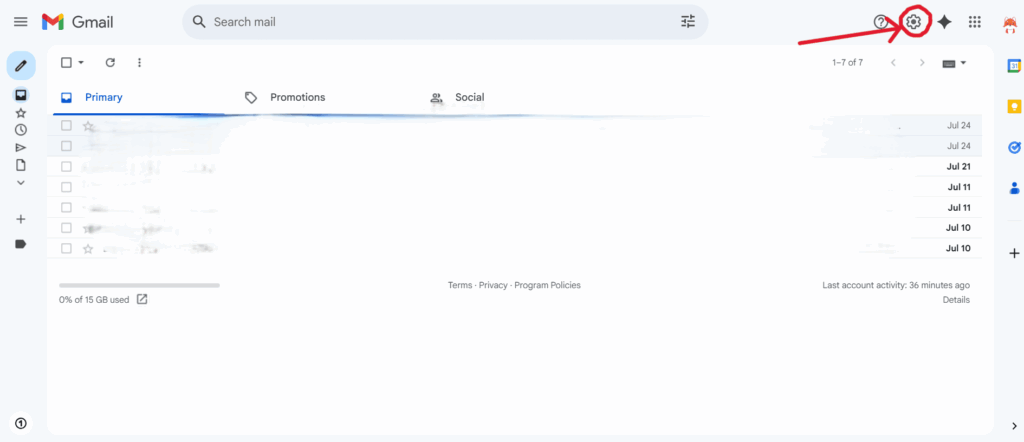
2. Second Step 👇
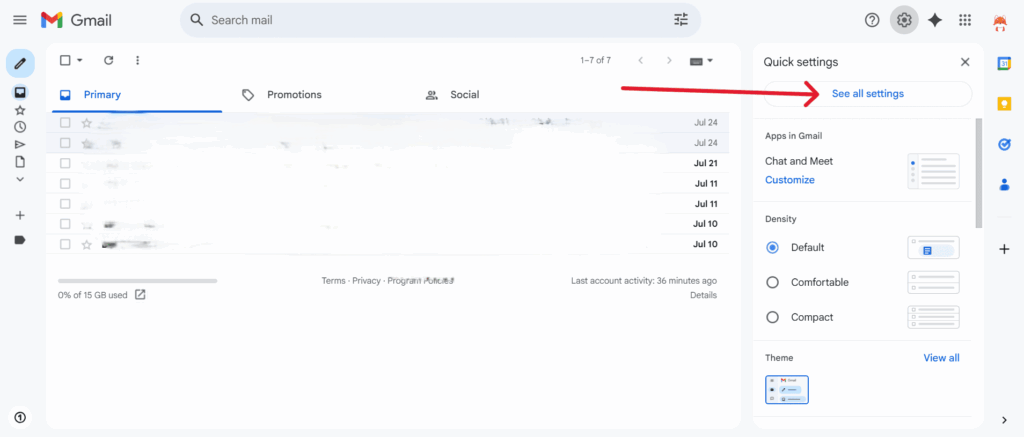
3. Third Step 👇
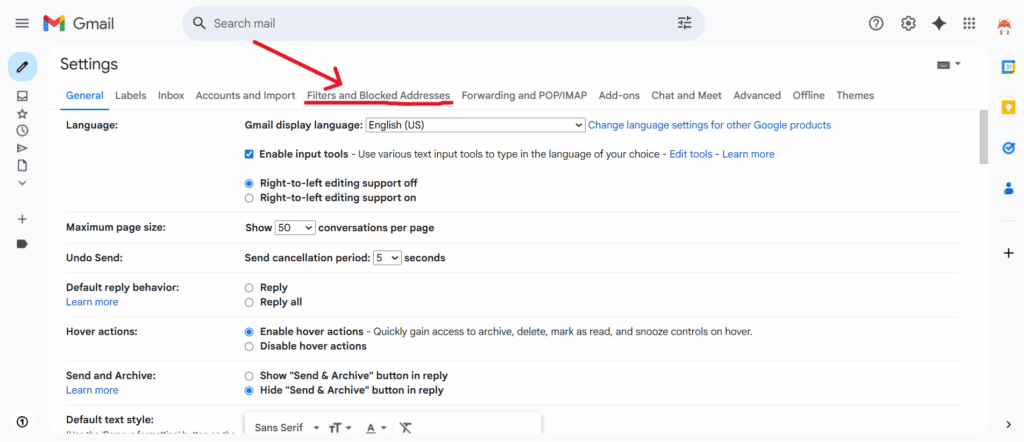
4. Fourth Step 👇
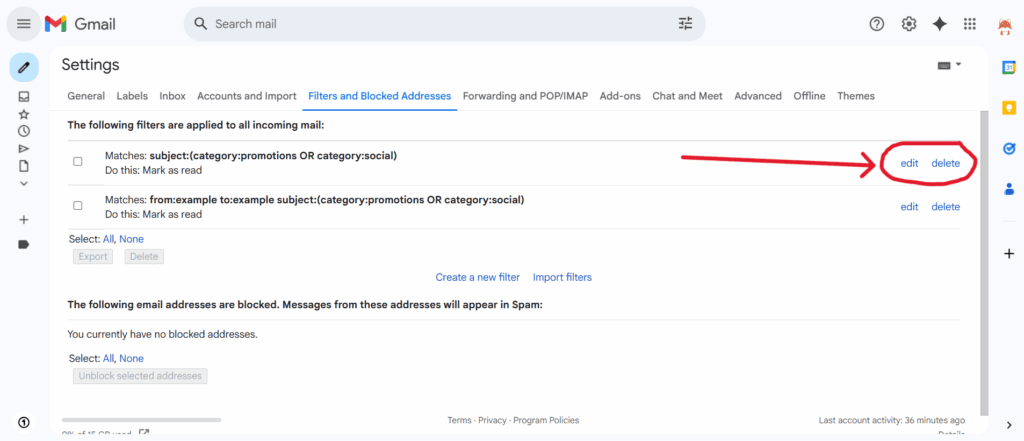
How Filters Can Redirect Your Messages
Filters in Gmail can automatically redirect your incoming emails based on criteria such as sender addresses, keywords, or subject lines. For example, a filter might archive specific messages, skip the inbox, or forward emails to another account.
This can result in messages disappearing from your inbox even though they still exist elsewhere in your account or in a linked account. Occasionally, filters may inadvertently cause emails to disappear from the inbox by sending them directly to Trash or a custom label.
Staying aware of active filters is essential to avoid losing important communications. Regularly reviewing and updating your filters ensures that your Gmail inbox management reflects your current needs and prevents emails from being unintentionally hidden or deleted.
Checking Email Forwarding Settings
If your emails disappeared from the inbox, it’s essential to verify whether your Gmail account has forwarding rules enabled. Forwarding can automatically send incoming messages to another email address, which might make emails appear missing from your primary inbox. To check this, log into your Gmail account, click the gear icon at the top right, and select See all settings.
Next, navigate to the Forwarding and POP/IMAP tab. Here, you’ll see if forwarding is active and the email address to which messages are being forwarded.
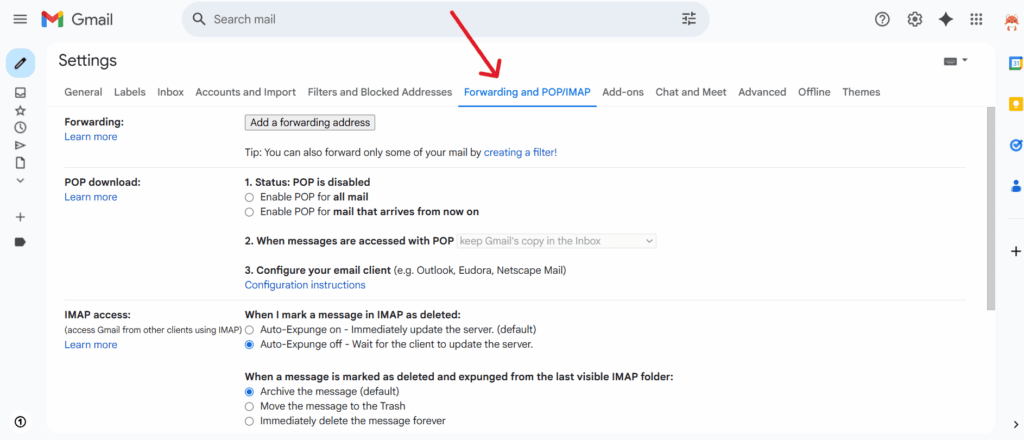
If you spot a forwarding address that you don’t recognize or no longer wish to use, click Remove to delete it. If forwarding is enabled, Gmail typically sends a verification link to the forwarding email address, so ensure you confirm that step if you intend to keep forwarding active.
Stopping Unwanted Email Forwarding
Unauthorized or unintended forwarding can result in emails disappearing from your Gmail inbox without your awareness. To resolve this, disable forwarding by selecting Disable forwarding or removing any unapproved forwarding addresses in the settings. Additionally, check your Gmail filters to ensure none are forwarding or deleting emails without your consent.
Once you disable or adjust forwarding settings, save your changes. This will ensure Gmail retains a copy of incoming mail in your inbox, preventing messages from vanishing.
Regularly reviewing your forwarding settings is a proactive way to protect your messages and ensure nothing important is rerouted without your knowledge.
When to Use the Recovery Tool
The Gmail Message Recovery Tool is specifically designed to help users recover emails lost due to unusual activity such as account hacking or unauthorized access. If you suspect your missing emails were deleted maliciously or during suspicious account events, this tool is your best option.
Keep in mind that the recovery tool is not intended for emails manually deleted long ago or messages removed from Trash after the 30-day retention period. Instead, it addresses situations where emails disappeared unexpectedly due to account compromise or system glitches.
Steps for Using the Recovery Tool
To use the Gmail Message Recovery Tool, start by visiting Google’s Account Recovery page and securely signing into your Gmail account. Follow the prompts to submit a recovery request. Explain clearly that your emails are missing due to suspicious activity or hacking.
Google may also ask you to verify recent account activity and confirm your ownership details to process your request.
Once submitted, Google reviews your case and attempts to recover any retrievable emails. This process may take several days, and we cannot guarantee recovery. If successful, the recovered emails will reappear in your inbox or other relevant folders.
Acting promptly and providing accurate information improves your chances of recovering your valuable Gmail messages.
Organize Your Inbox with Cleanfox
Say goodbye to spam, clutter, and chaos.
Our smart email cleaner filters out junk, organizes your inbox, and helps you focus on what really matters.
✅ Block spam automatically
✅ Organize emails by priority
✅ Keep your inbox clean
✅ Clean old emails you don’t read
📱 Available on the App Store and Google Play.
Maintaining Privacy and Security with Cleanfox
Privacy and security are vital when managing your email accounts. Cleanflox handles your data securely and never stores your email content permanently.
Cleanfox helps you manage subscriptions and sort mail. Its proactive filtering keeps your Gmail inbox free from clutter and harmful messages. This enhances safety and helps you regain control.
Last Account Activity – Gmail Help
Gmail provides a feature called Last account activity that lets you monitor recent access to your email. You can find this information at the bottom right corner of any Gmail page by clicking the Details link next to “Last account activity.” This opens a window showing data such as the IP addresses that accessed your mail, the approximate geographic locations, and the exact times and dates of access. It includes activity from web browsers, mobile devices, POP clients, and third-party applications connected to your account, giving you a full picture of who or what has been accessing your emails.
Understanding Last Account Activity for Security
This information is particularly useful for security purposes. By reviewing the access type and IP address details, you can detect unauthorized logins or unfamiliar devices accessing your account.
For example, if you don’t use POP but see POP access in your activity list, it may signal a security breach. If you notice suspicious activity, change your password and sign out of all other sessions immediately.
Google also recommends visiting your Google Account’s security page to review recent security-related events. This can further enhance your account’s safety.
Remember, missing Gmail messages often result from filters, forwarding settings, or accidental deletions to Trash or Spam. Utilize Gmail’s search tools and regularly review your filters to keep your inbox organized. If you suspect unauthorized activity, check your Last account activity and take immediate action using the Gmail Message Recovery Tool.
Enhancing email management with tools like Clean Email can help you maintain control while protecting your account’s security. Additionally, taking proactive measures such as enabling two-factor authentication will safeguard your messages and prevent future losses.
Stay vigilant and keep your Gmail account secure to avoid missing important emails.
FAQ
Why Gmail Messages Are Missing from the inbox?
Your Gmail messages may be missing from the inbox due to accidental deletion, misconfigured filters, or emails being archived or marked as Spam. POP/IMAP sync settings, full Google account storage, or email forwarding might also be the cause. Check the Trash, Spam, and All Mail folders, as well as filters and forwarding settings to recover them.
How can I recover Gmail emails that are in the Trash or Spam folders?
To recover Gmail emails in Trash or Spam, open Gmail, go to the Trash or Spam folder, locate the emails, select them, and move them back to your Inbox or another folder. Keep in mind that emails remain recoverable for up to 30 days. If you permanently deleted them, try using the Gmail Message Recovery Tool or contact your admin if needed.
What should I do if my Gmail messages have been forwarded to another email address?
If your Gmail messages have been forwarded without your consent, immediately stop forwarding by navigating to Gmail Settings > Forwarding and POP/IMAP tab, then select “Disable forwarding” and save changes. Additionally, check the Filters and Blocked Addresses tab to remove any forwarding filters. For enhanced security, change your password and enable 2-step verification.
How do Gmail filters or inbox settings cause emails to disappear and how can I fix this?
Gmail filters or inbox settings can make emails disappear. If filters automatically archive, delete, or skip the inbox, your messages vanish from the main view. To fix this, review, edit, or delete these filters in Gmail settings under “Filters and Blocked Addresses.” Additionally, check the Spam, Trash, forwarding, and POP/IMAP sync settings to recover missing emails.
This was our article on what to do if your Gmail Messages Are Missing. If you want to master your email, check our blog for more helpful tips. You can also read our guide on How to Delete Folders in Gmail Quickly and Safely.